This guide will help you understand the block functionality offered by Meiro and how to customize each one to captivate your audience.
To begin with, there are multiple block types in Meiro designed to target different tests and quizzes use cases:
Start page - challenge home page
Single choice - a question with only one correct answer in the list of options
Multiple choice - a question with more than one correct answer in the list of options
Lead form - a form aimed to gather users' personal data
Results - the outcomes of your challenge
All blocks are available in the challenge editing mode, which you can access by clicking "Edit challenge" in the Challenges view.
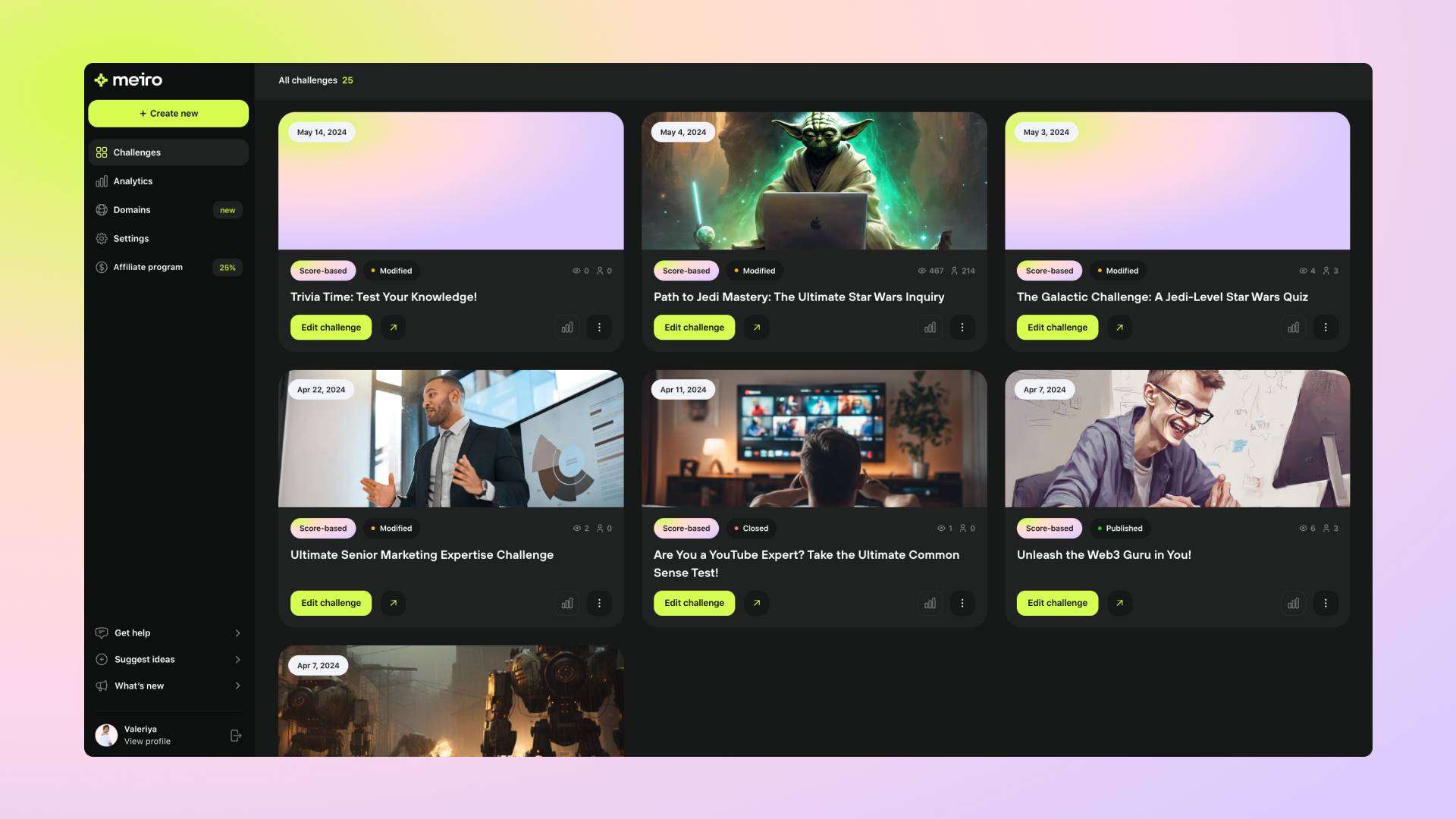
Let's move on to better understand each block type editing options.
The start page is the landing page for your challenge where the users can see its summary before launching it.
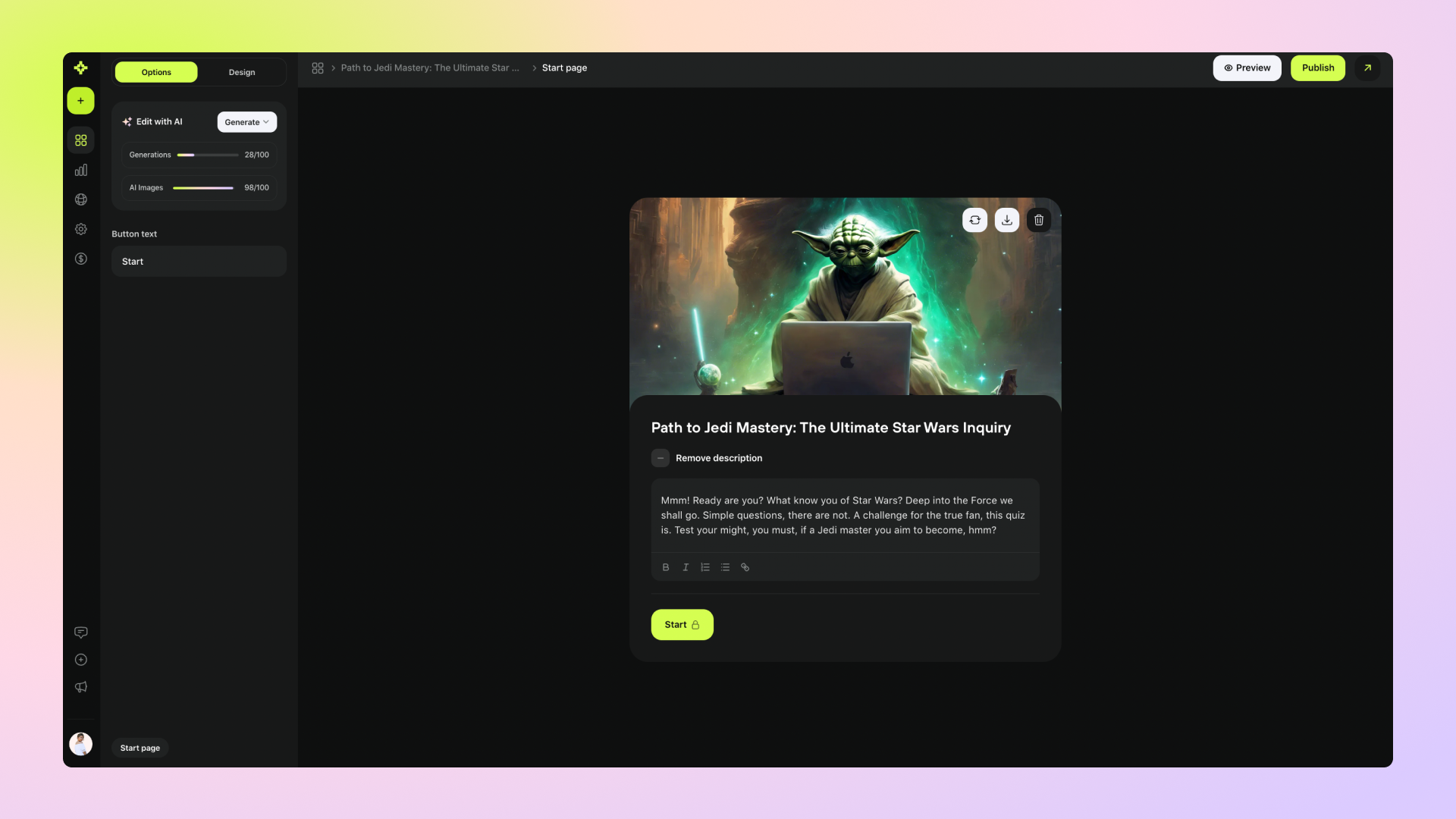
Here are the options that you can add and modify in this block:
Add a title and a description
Remove the description entirely
Use the rich text editor for your description
Use AI to generate generate a title, description, or even both for your challenge
(not available for the manual challenge creation)
Add a cover image manually or with the AI assistance
Change the button text that is aimed to start the challenge to any text you want
For questions requiring only one correct answer, use the single choice question block.
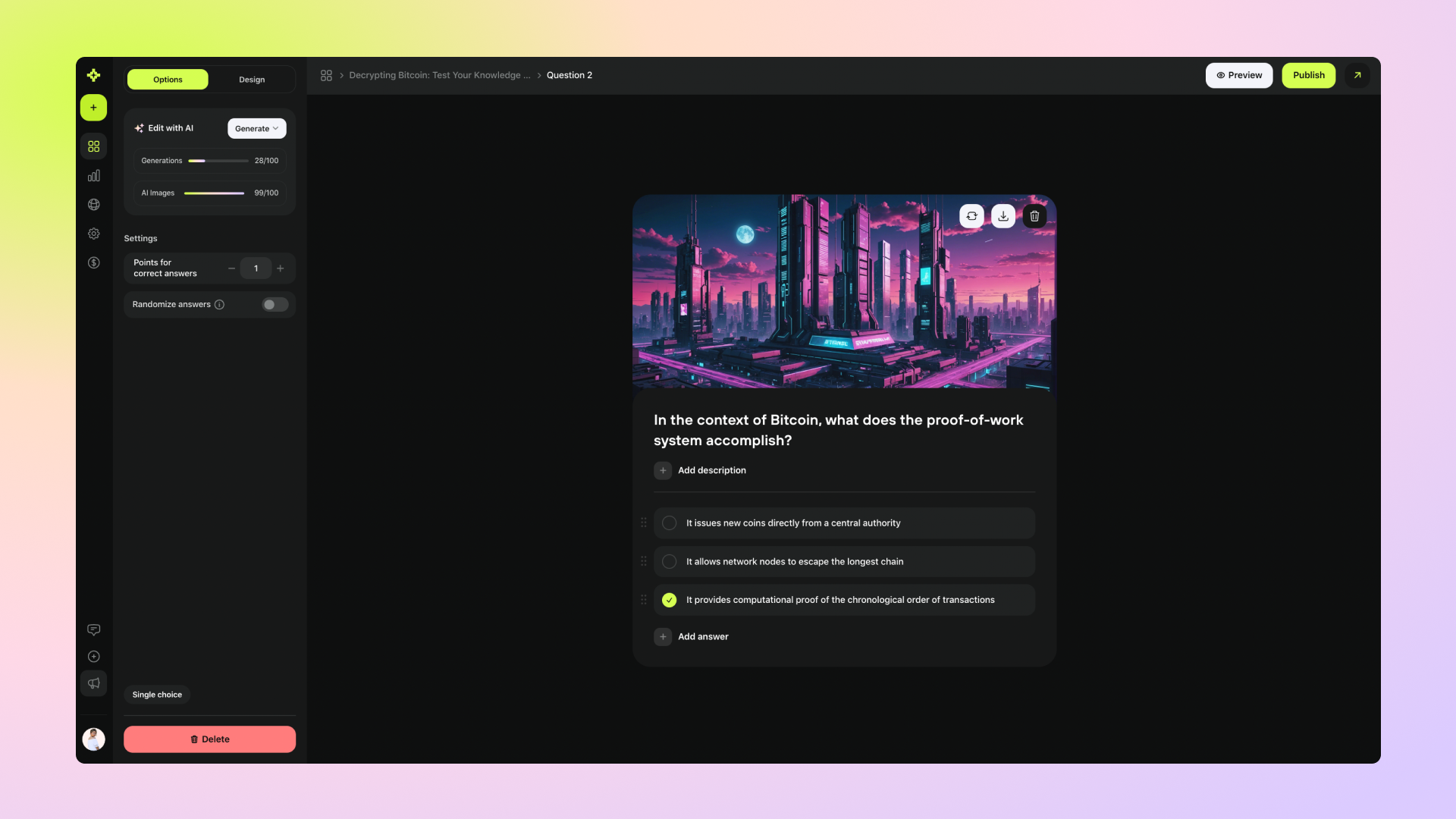
For questions where multiple correct answers are possible, use the multiple choice question block.
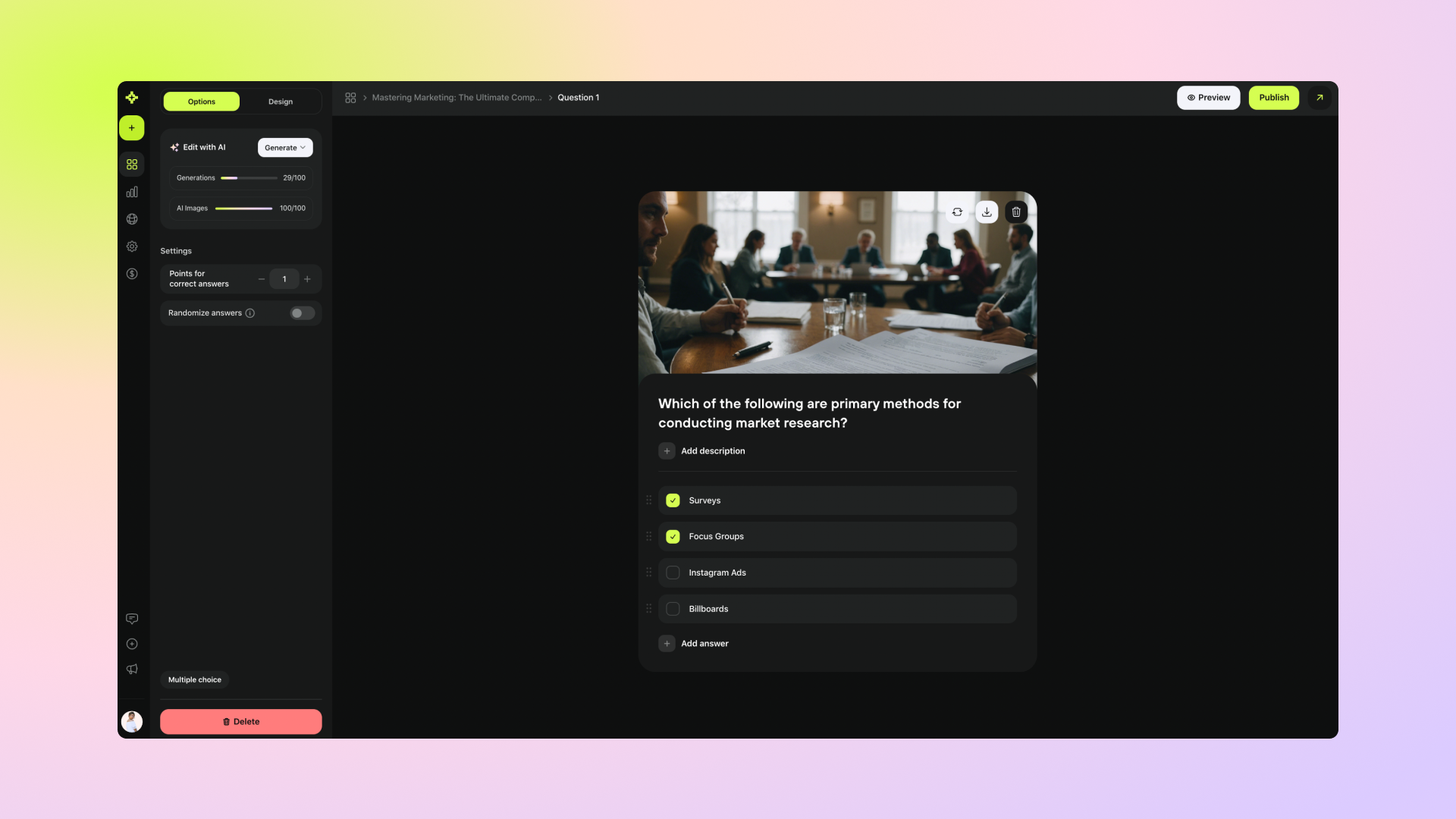
Things you can do with the questions block for both question types:
Change the answer order with drag-and-drop
Edit the question and the answers
Edit points for each right answer
Randomize the answers
Add a cover image manually or with the AI assistance
Add an explanation for both correct and incorrect answer selection scenarios
In addition, you can also configure how participants will be scored in this challenge—per whole question or per individual answer if all the correct options are not selected.
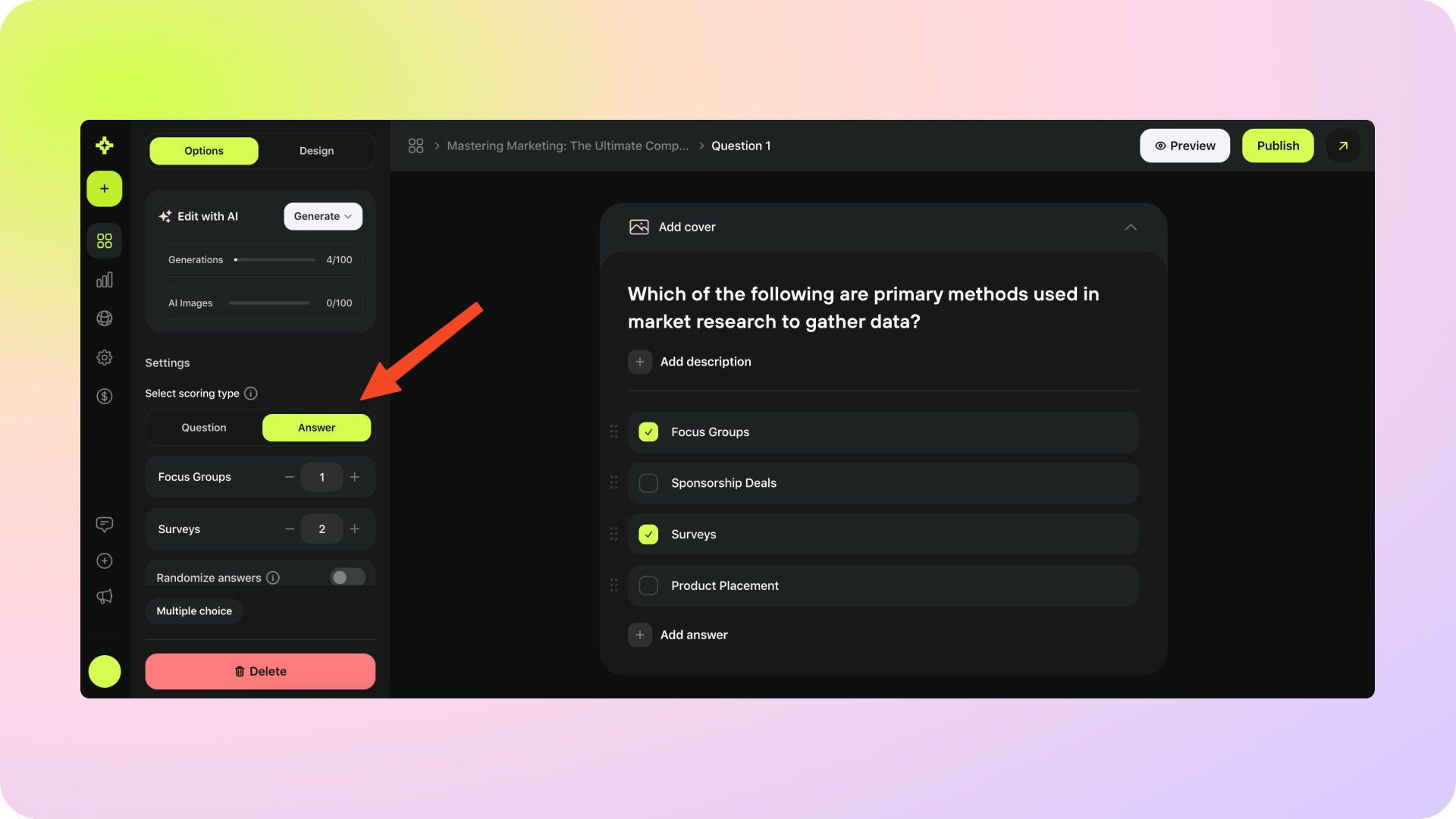
To do so, select the scoring type in the question block you would like to configure:
Question - configure the score for the correct answer
Answer - configure the score for each correct answer selected by the participants.
Lead forms are an essential part of the lead generation process. The purpose of it is to gather leads, which are potential customers interested in your product or service, for further marketing and sales efforts.
Meiro has you covered with a built-in lead form. You only need to add it to your challenge and select the necessary fields.
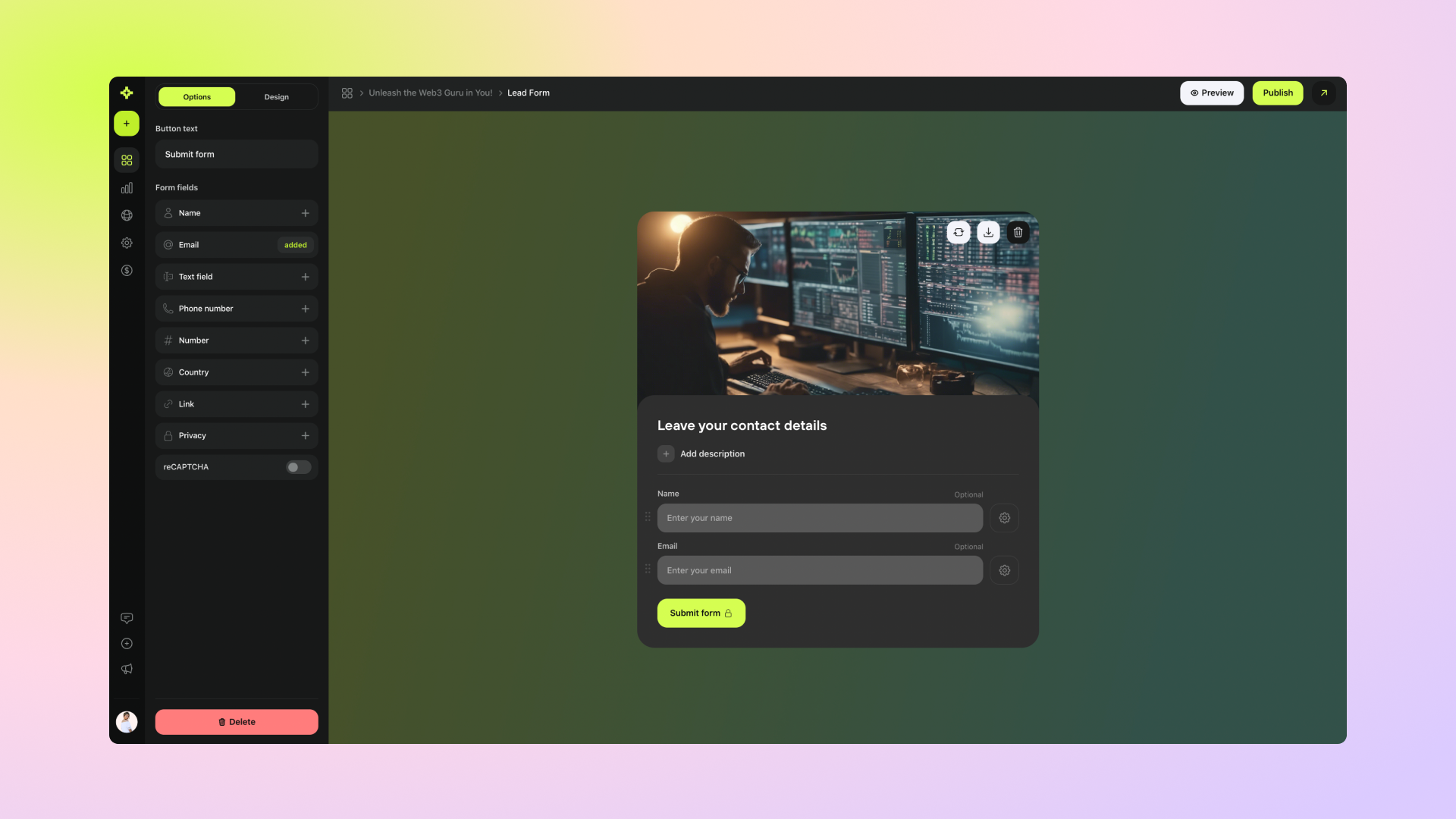
Here are the options that you can add and modify in this block:
Change the title and description
Add the form fields and modify them using  button on the right
button on the right
Change the field label and placeholder
Make it a required field
Add a cover image manually or with the AI assistance
Add reCAPTCHA to protect your challenge from bots
Change the "Submit form" button text
Challenge results are the outcomes or scores obtained by participants after completing a quiz or a test. These results can provide valuable insights into the performance, knowledge, or understanding of the participants regarding the subject matter of the challenge.
Below are the things you can do in this block for any challenge type:
Change the title and description manually or with the help of AI
Add and modify a custom redirect button
Add a cover image manually or with the AI assistance
Show correct answers to the user depending on their challenge score (with the answer explanations if filled in the question blocks)
Redirect on completion
However, the results block slightly differs for score-based and answer-based types.
Score-based challenge results
In this challenge type, scores are used as a quantitative measure in results, providing a clear and objective way to rank participants. They provide immediate feedback, allowing participants to gauge their performance and identify areas for improvement.
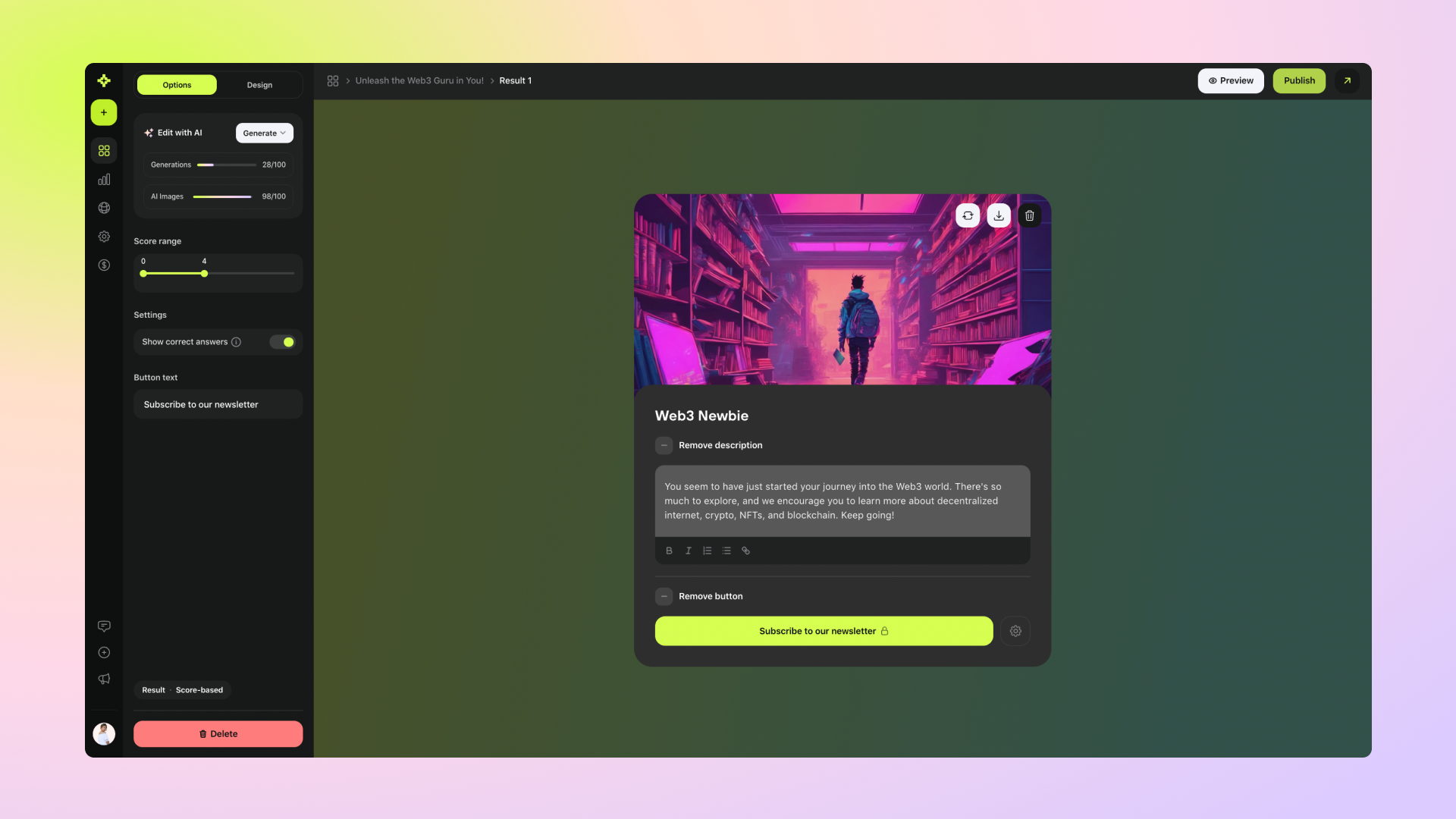
You can modify your results by:
Editing the score range for the result in question
Editing the points for each right answer
Answer-based challenge results
For this type of challenge, each participant's answer is linked to a specific result, meaning that every response corresponds to a particular outcome. As the quiz progresses, these answers collectively shape the participant's profile. By the end of the quiz, the accumulated answers are analyzed to determine the probability of various personality traits, providing a probabilistic interpretation of the participant's overall personality.
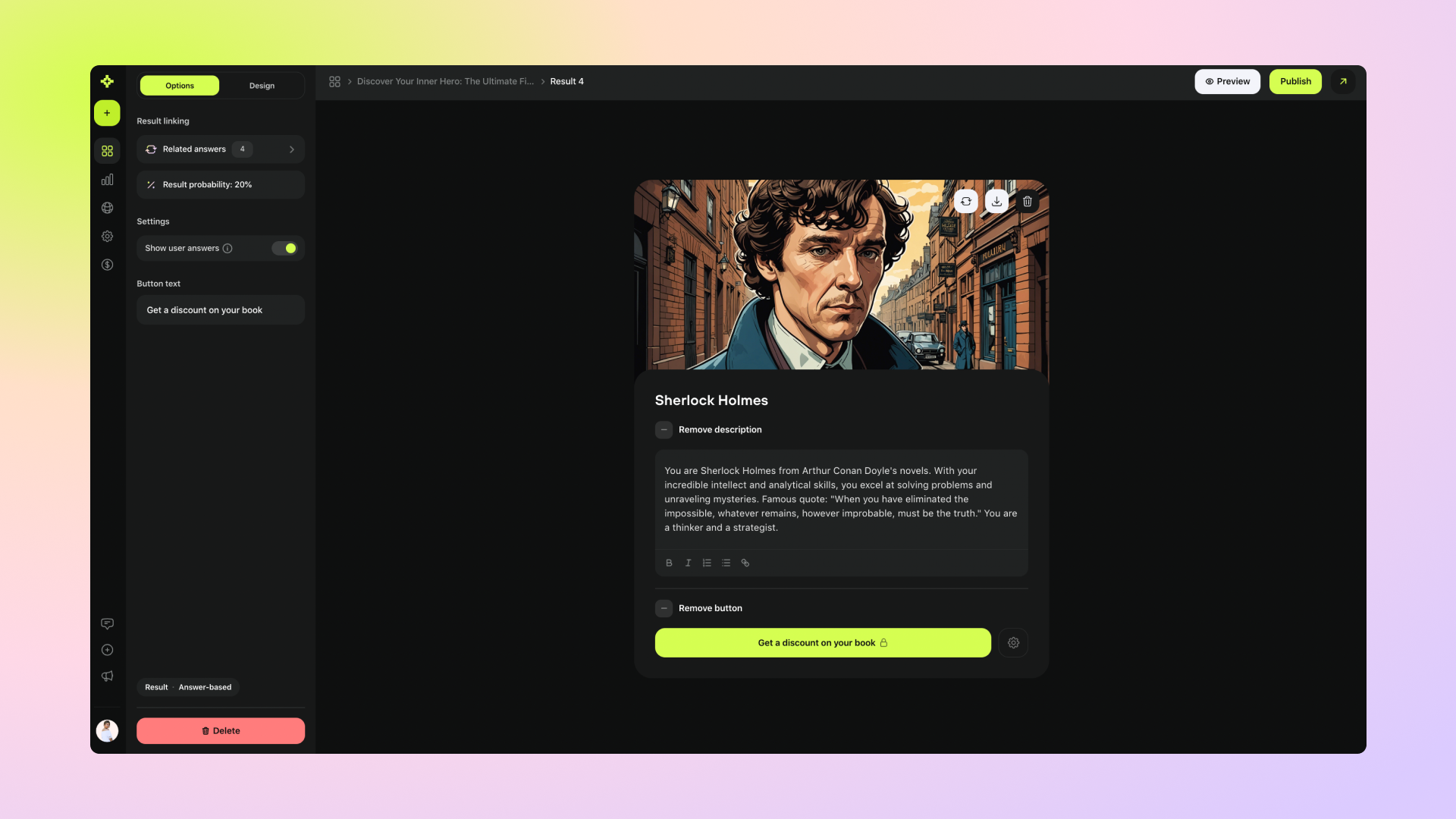
You can manually link each answer with a specific result, which will influence the final result probability.
To make your challenge look more attractive and unique to your audience, you can add an image to any challenge block using Meiro's built-in AI image generator based on Stable Diffusion.
To do that, go to the challenge editing mode and click on the block where you would like to add an AI image.
Next, describe the image you want to create and choose the image style. You can also add a negative prompt to exclude specific elements from the image. Try to be more specific when submitting your idea to the AI. This way, you will get an astonishing result!
Below you will find some good example prompts for image generation:
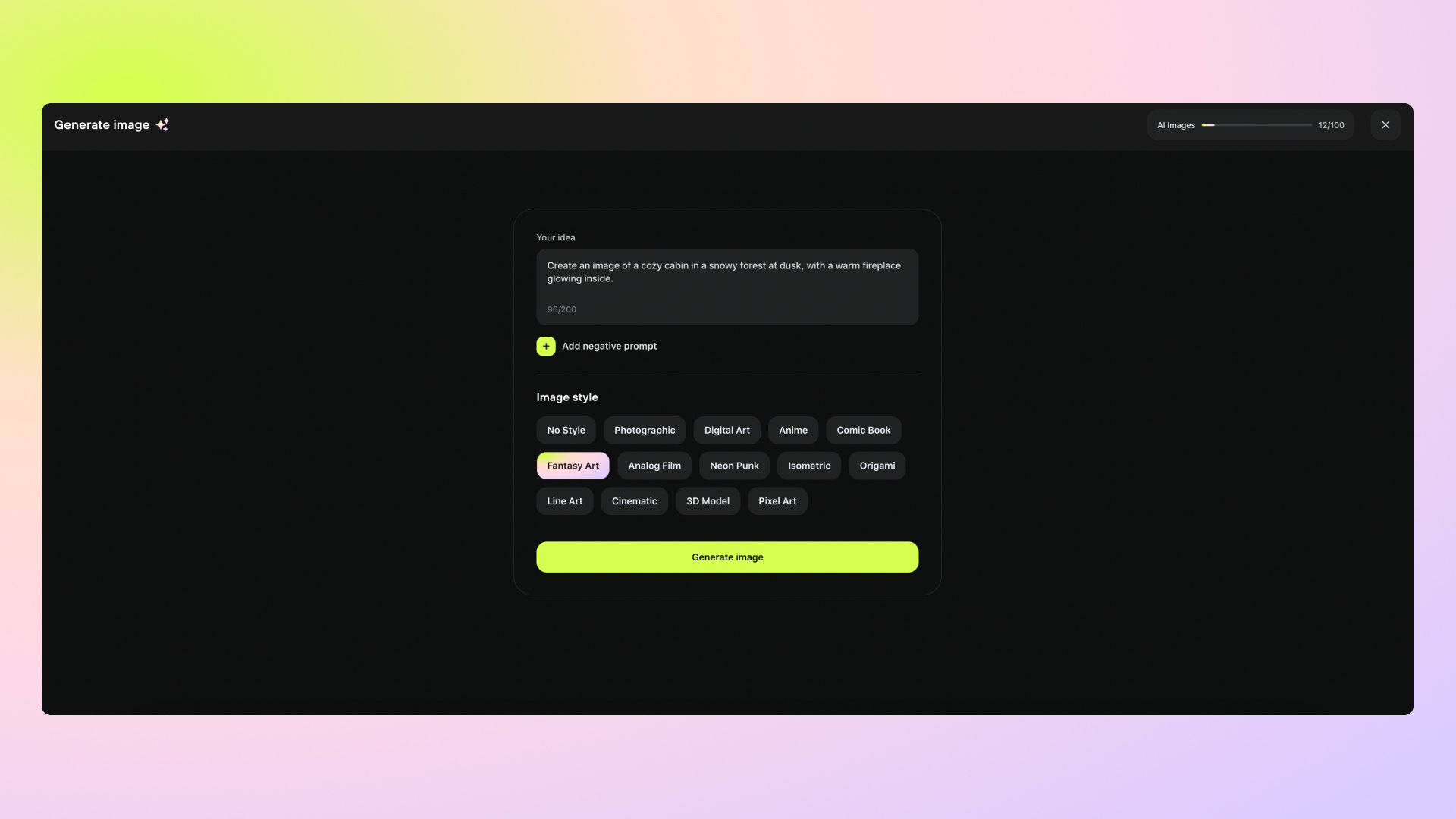
You will get two image versions for your prompt to choose from. Select the version you would like to add to your challenge block, or re-generate the image if you are unsatisfied with the result.
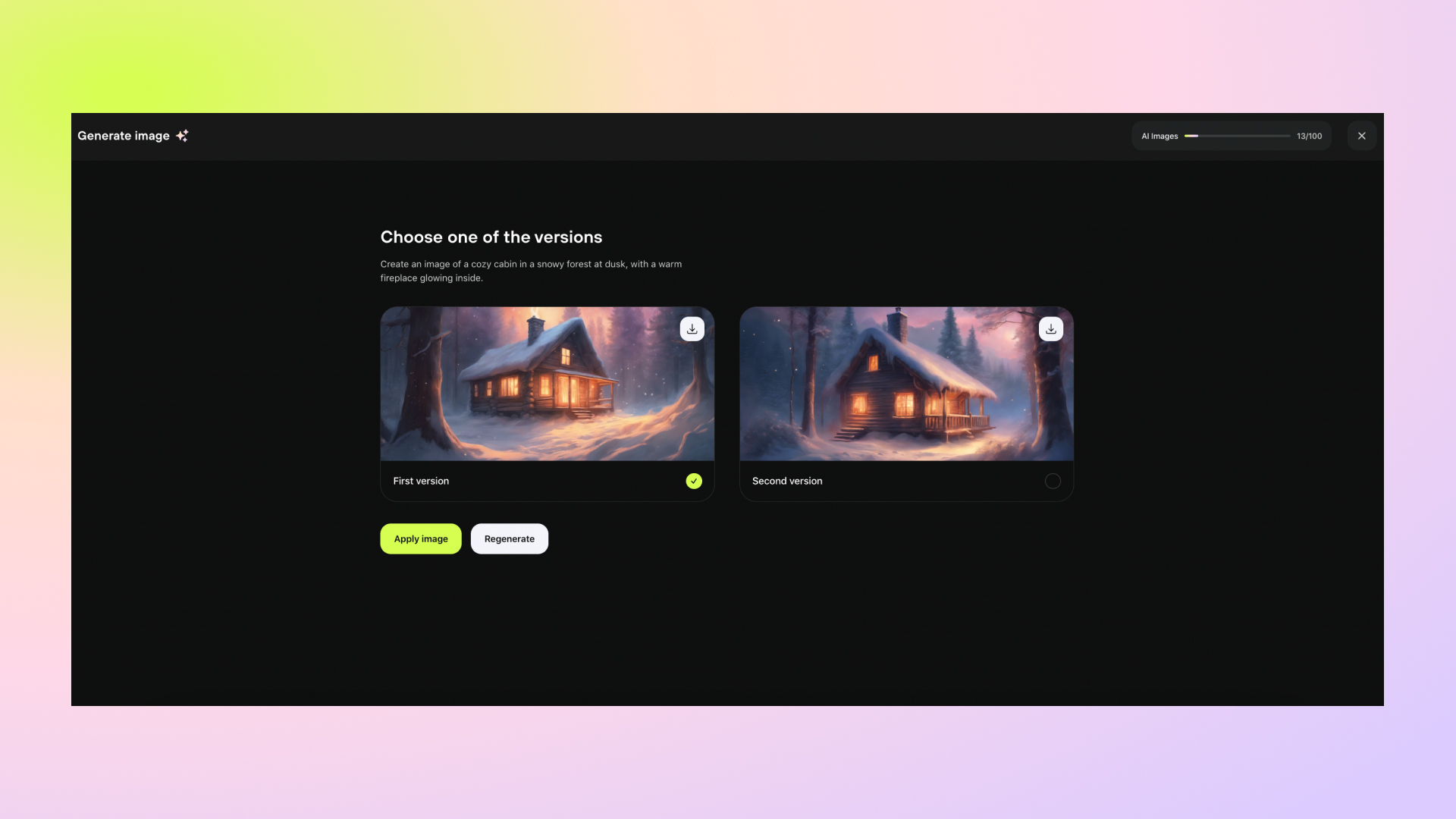
You can adjust the design of your challenge to align it with your branding and make it stand out among your competitors.
To do that, enter any of the challenge blocks editing mode and click on the "Design" switch on the top-left.
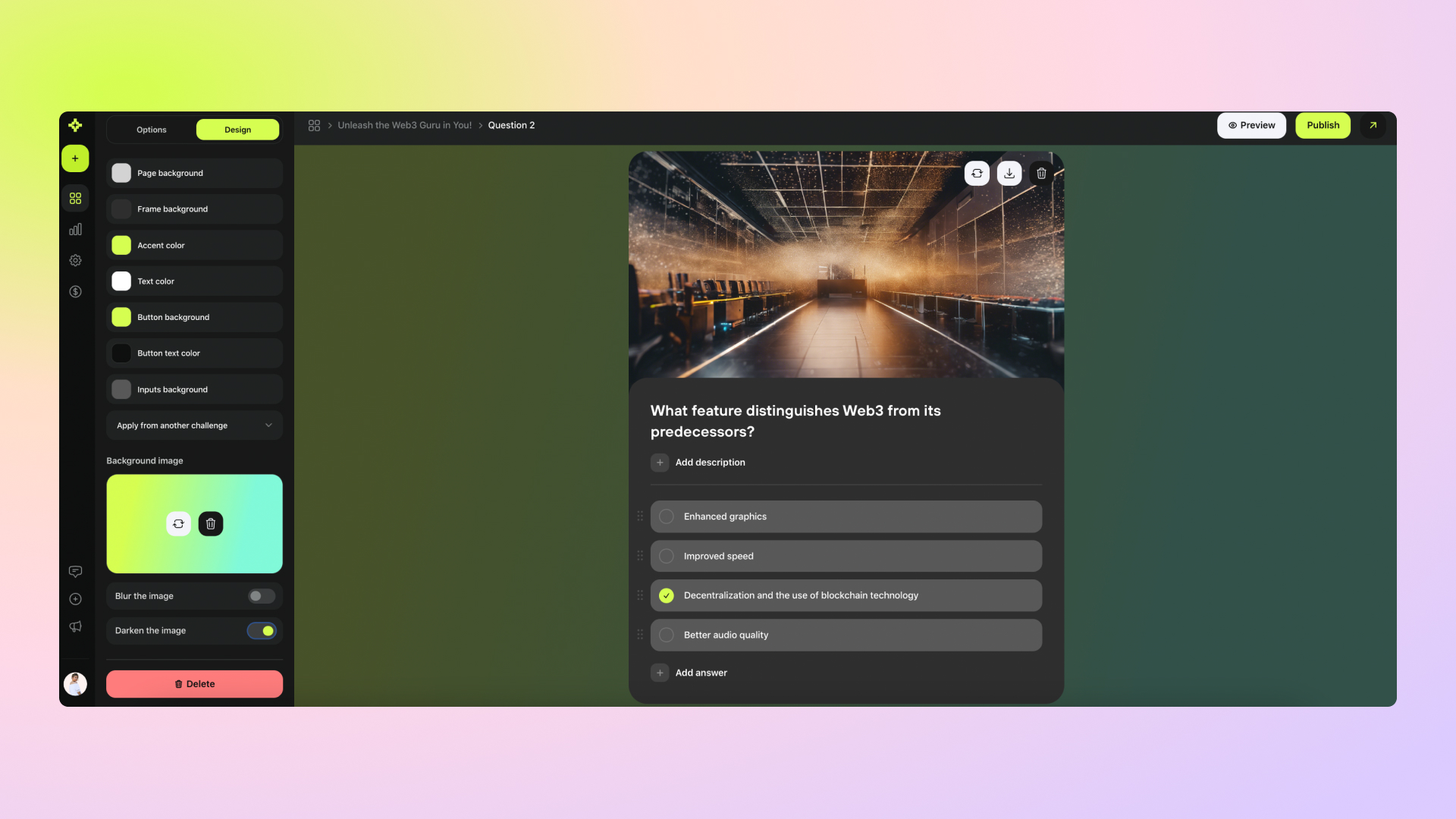
Here, you can customize any block element by adding the HEX or RGB color number, uploading your own background image, or by applying the existing design from another challenge.
Once you have applied all your adjustments, you can now preview all the challenge blocks, as well as view a live preview from the end-user's perspective.
You can do a preview of your challenge any time by using the following options:
All Blocks. This mode allows you to preview all the blocks in your challenge, such as questions and the lead form, giving you an overall view of your challenge without the need to check each block individually.
Live Preview. This mode offers a view of your challenge from the end-user's perspective, showing all the design modifications you've applied. Keep in mind that this version may differ from your current live version, as you'll need to publish your design changes for this version to go live.
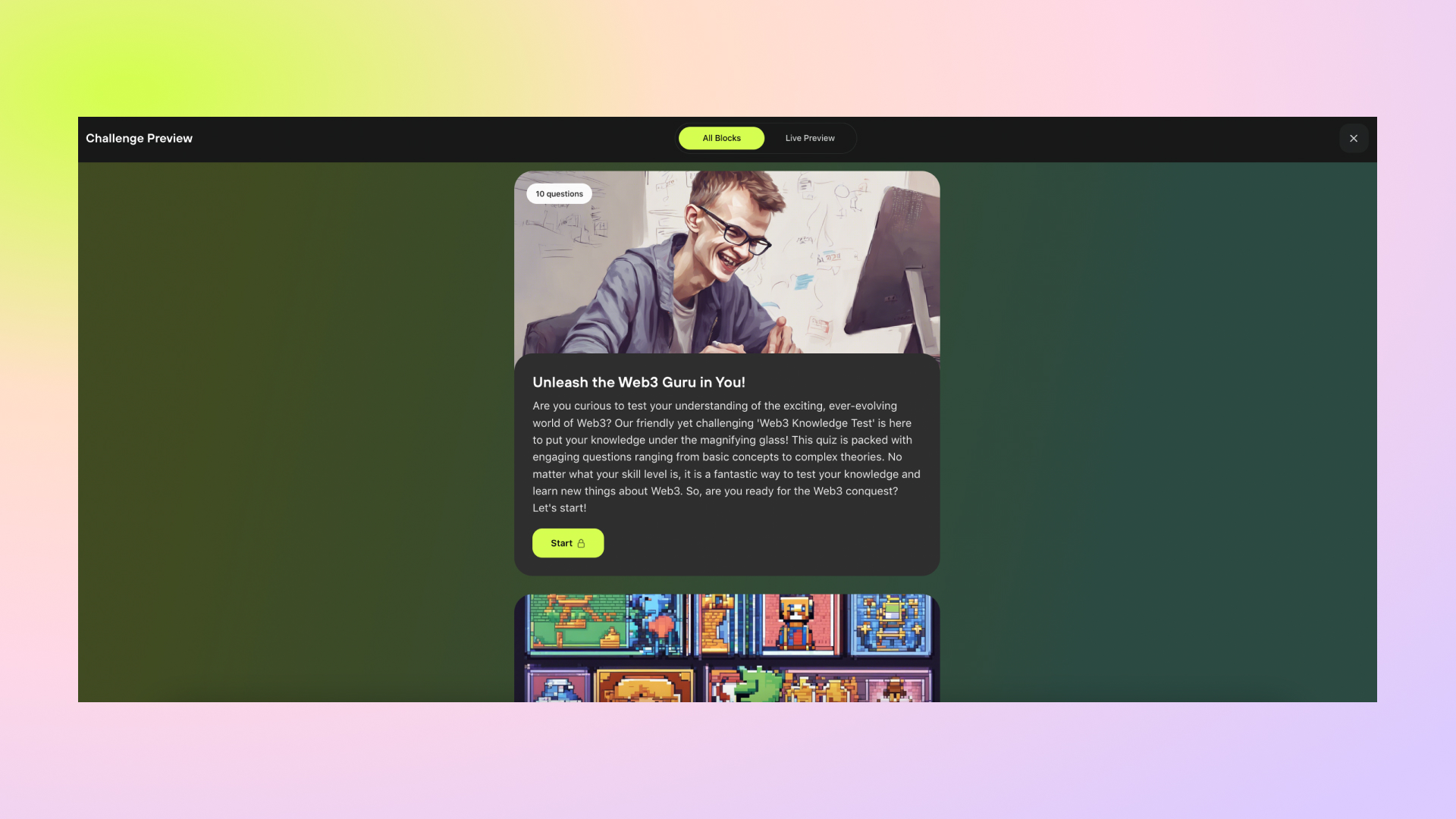
The Preview button is available in the challenge editing mode, as well as in the block editing mode on the top right.
You can now move on to the next step of the challenge setup:
Integrations
Discover how to export completions data from Meiro to other tools natively or via a webhook