In this article, we will guide you through the process, step by step, of creating your own challenge, namely a test or quiz, from existing content, such as text, file, link, and video.
Once you're in Meiro, navigate to the upper-left corner and click on the + Create New button.
Choose Test or Quiz -> Create with AI
Select the content option you'd like to proceed with
Select from score-based or answer-based challenge types
This is where things get exciting!
In this step, you need to simply upload the content piece along with your request for the AI, and finally select the language of your challenge.
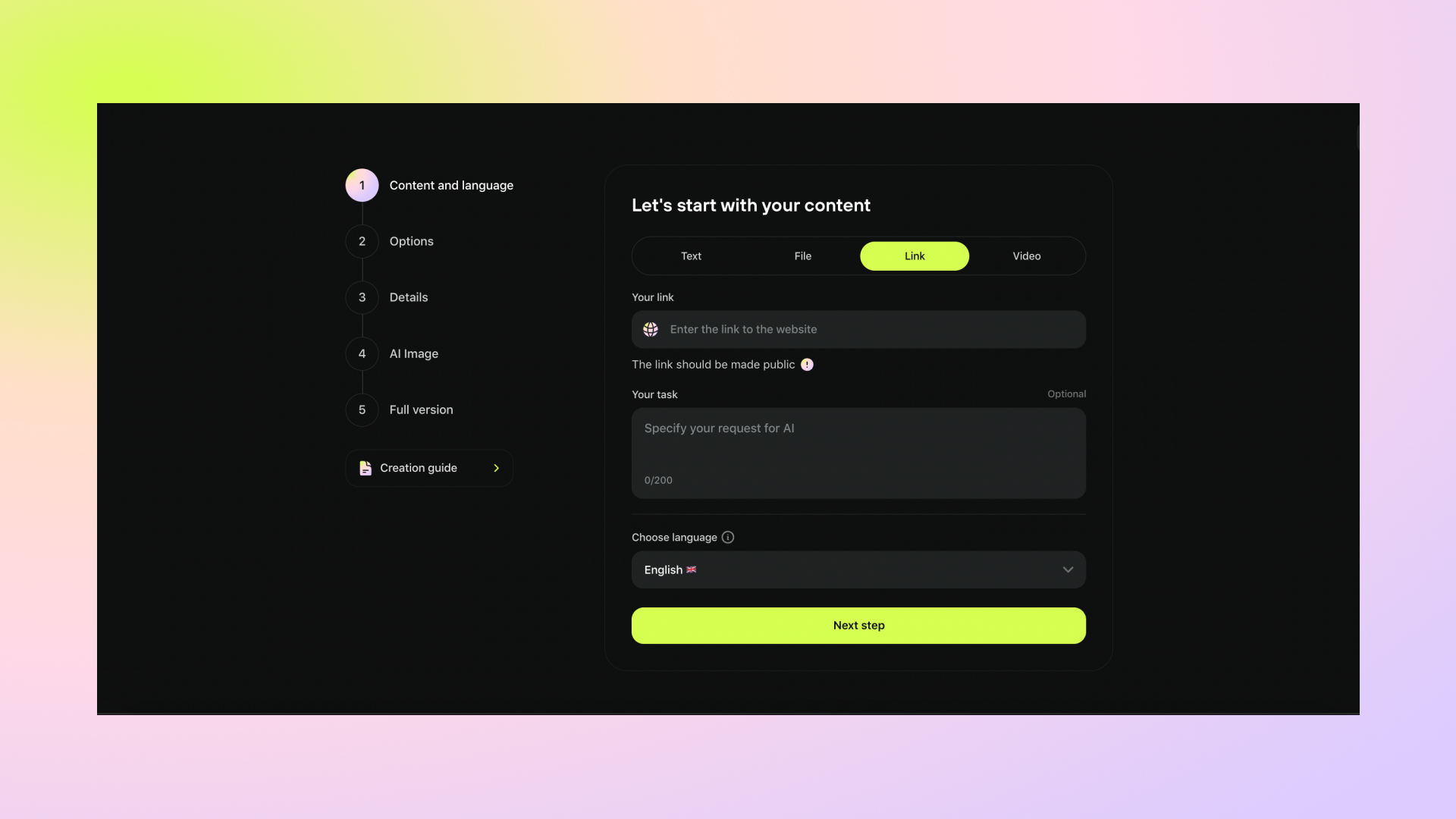
Uploading your content
Meiro currently supports the following types of uploads:
Pasted text (up to 45,000 symbols)
File (pdf and docx - up to 15 MB)
Public links
The character count includes spaces, punctuation, and digits.
Adding your task
When you make a request to AI, be sure to give it some clear directions. Remember, AI can't read your mind (luckily!). So, avoid being too vague or brief, or you might get unexpected results. You can specify which chapters to include and which parts to ignore, such as the table of contents, endnotes, and references.
Here are some good examples:
Here are some examples of poor prompts:
This prompt is far too vague and lacks any specific guidance. It doesn't indicate the type of question to be generated, the content to focus on, or the intended difficulty level, making it impossible for the AI to generate a meaningful test question.
This prompt is unclear because it doesn't specify the actual scientific concept or the content of the uploaded file. Without clear subject matter or context, the AI cannot create a relevant question
This prompt is problematic because it merely references an attached document without specifying the document's content, format, or subject matter. It lacks essential details needed for the AI to generate a relevant test question and may lead to arbitrary or unrelated questions.
Choosing Language
Next, you can choose the language for your challenge. Currently, Meiro supports the following languages:
English
Spanish
Portuguese
Polish
German
Hungarian
Dutch
French
Italian
Croatian
Russian
Romanian
Slovakian
Czech
Danish
Korean
Chinese (traditional)
Japanese
Thai
This setting affects the general content language, action buttons, and descriptions.
In the next step you will need to select the following parameters:
Number of questions to include in the challenge
Number of answer options for each question
Number of challenge results you want to generate
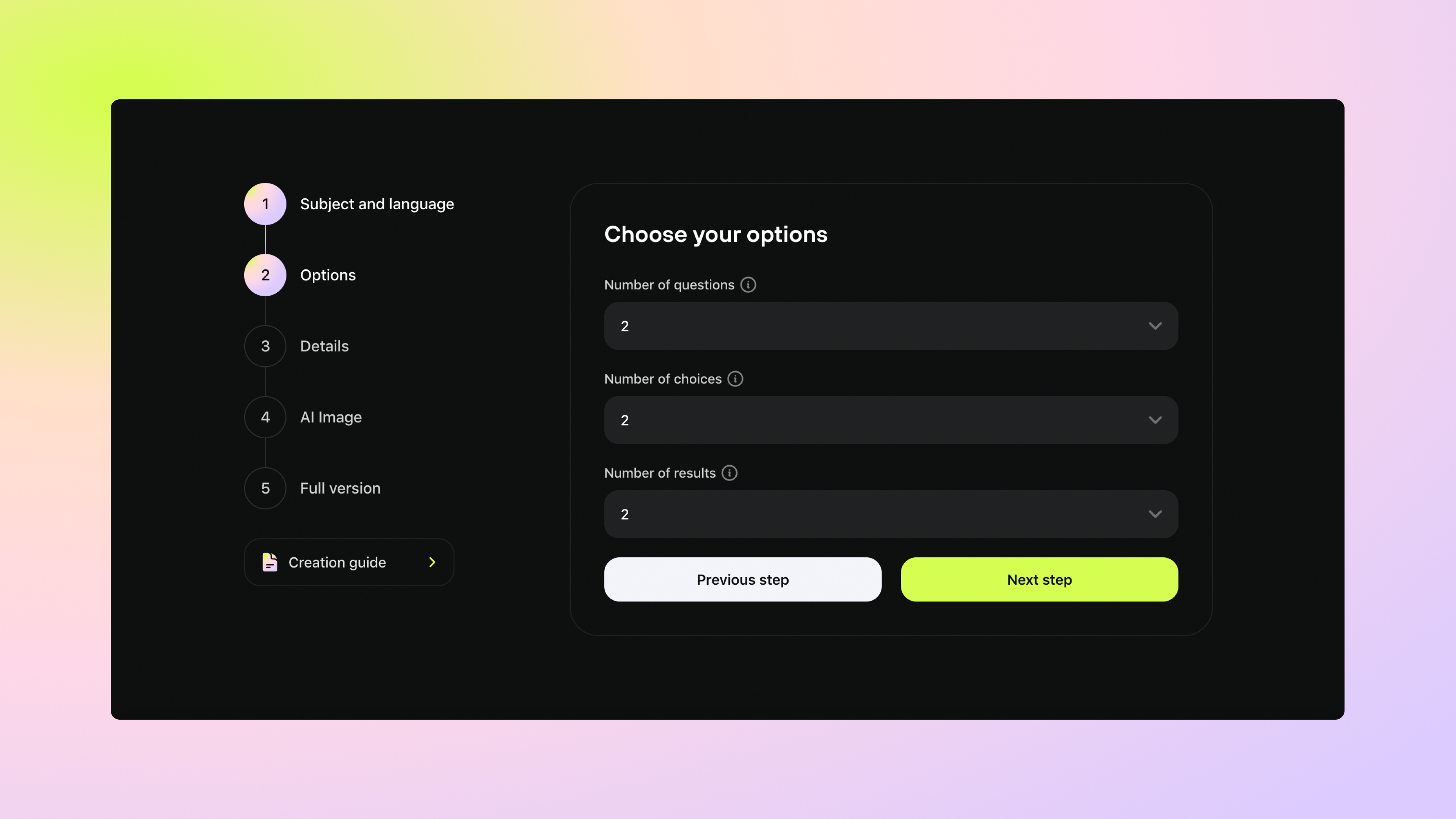
A bit more about the Results
Each result will have its own range based on the number of correct answers. For example, if you have 10 questions in your challenge, you can create two results that will be valid for ranges of 0-5 correct answers and 6-10 correct answers.
In editing mode, you can always modify this range or add additional options later.
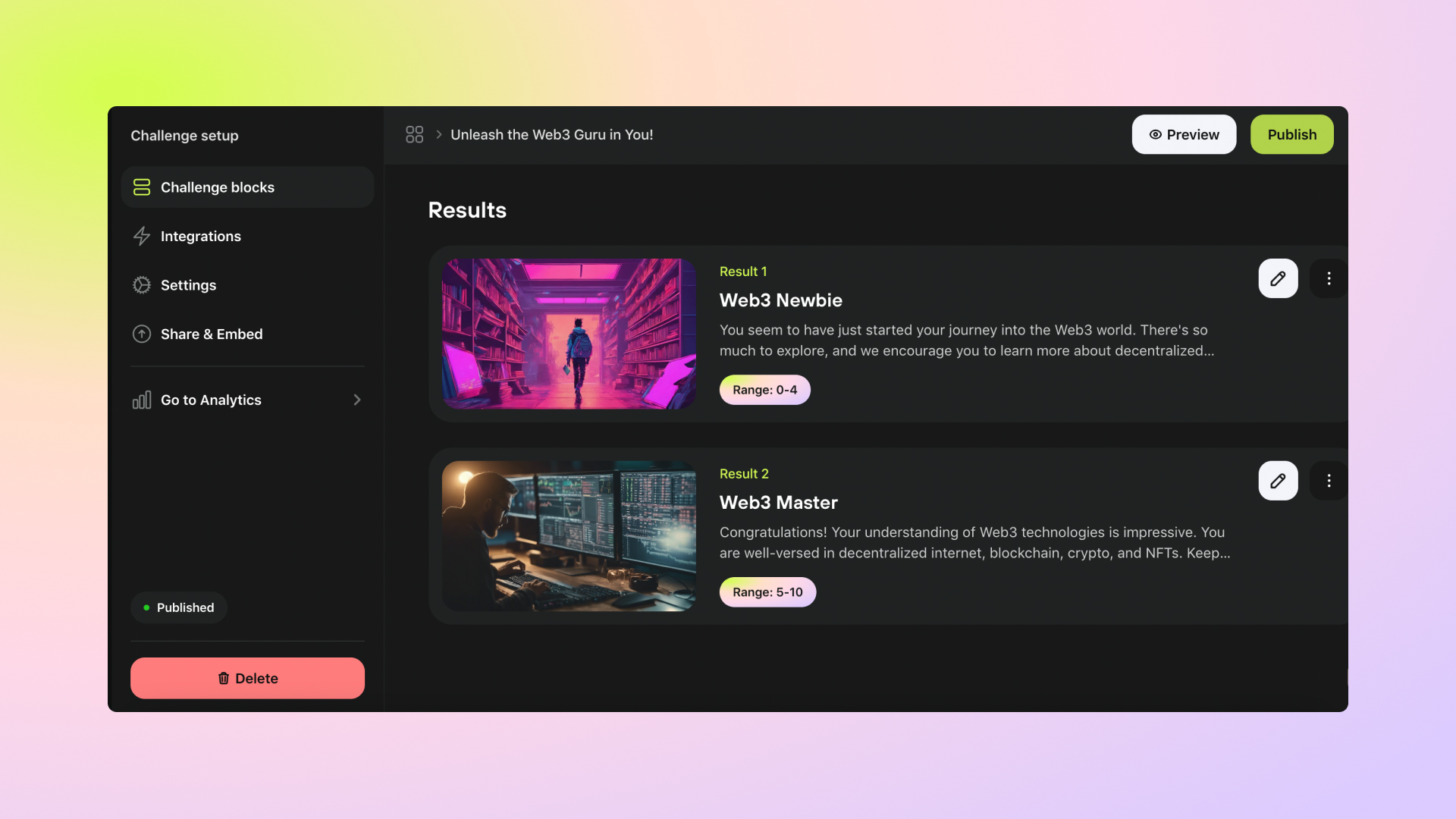
In the next step you can provide some important details that will help us tailor the AI-generated content to your specific needs and preferences.
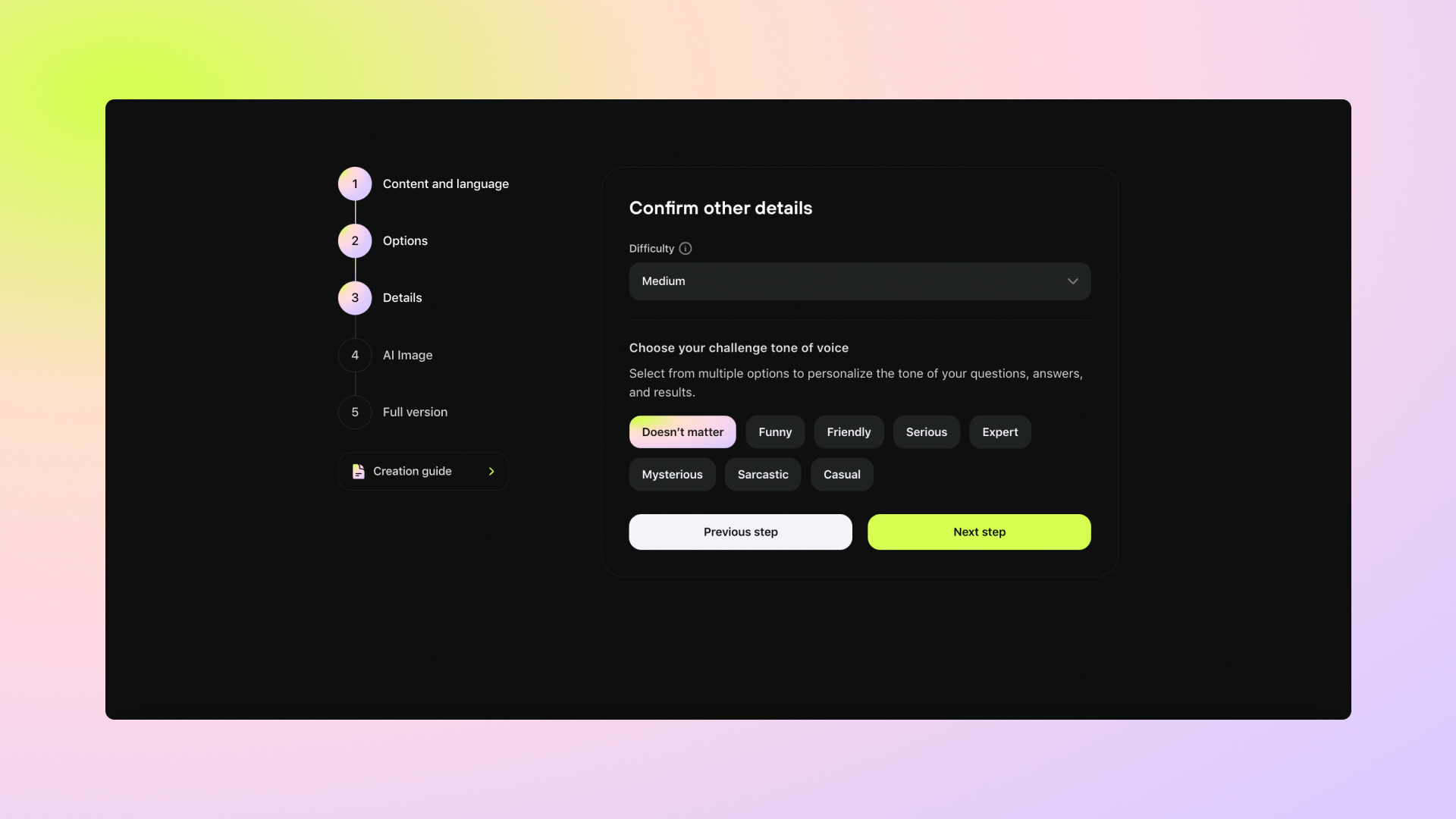
Difficulty level (not available in answer-based challenges)
You can choose from three options: easy, medium, or hard. The AI will adjust its output based on the level you select. If you're unsure which level is best, we suggest starting with 'easy' and gradually increasing the difficulty.
Tone of voice
You can choose from a variety of options, including funny, friendly, serious, expert, mysterious, sarcastic, casual, or none of the above. This will help the AI understand the tone you're going for and produce content that matches your preferences.
In this step, you can generate a unique challenge cover using AI.
Simply describe the image you want to create and choose the image style. You can also add a negative prompt to exclude specific elements from the image.
Alternatively, you can skip this step and proceed with challenge generation by pressing Start AI magic button.
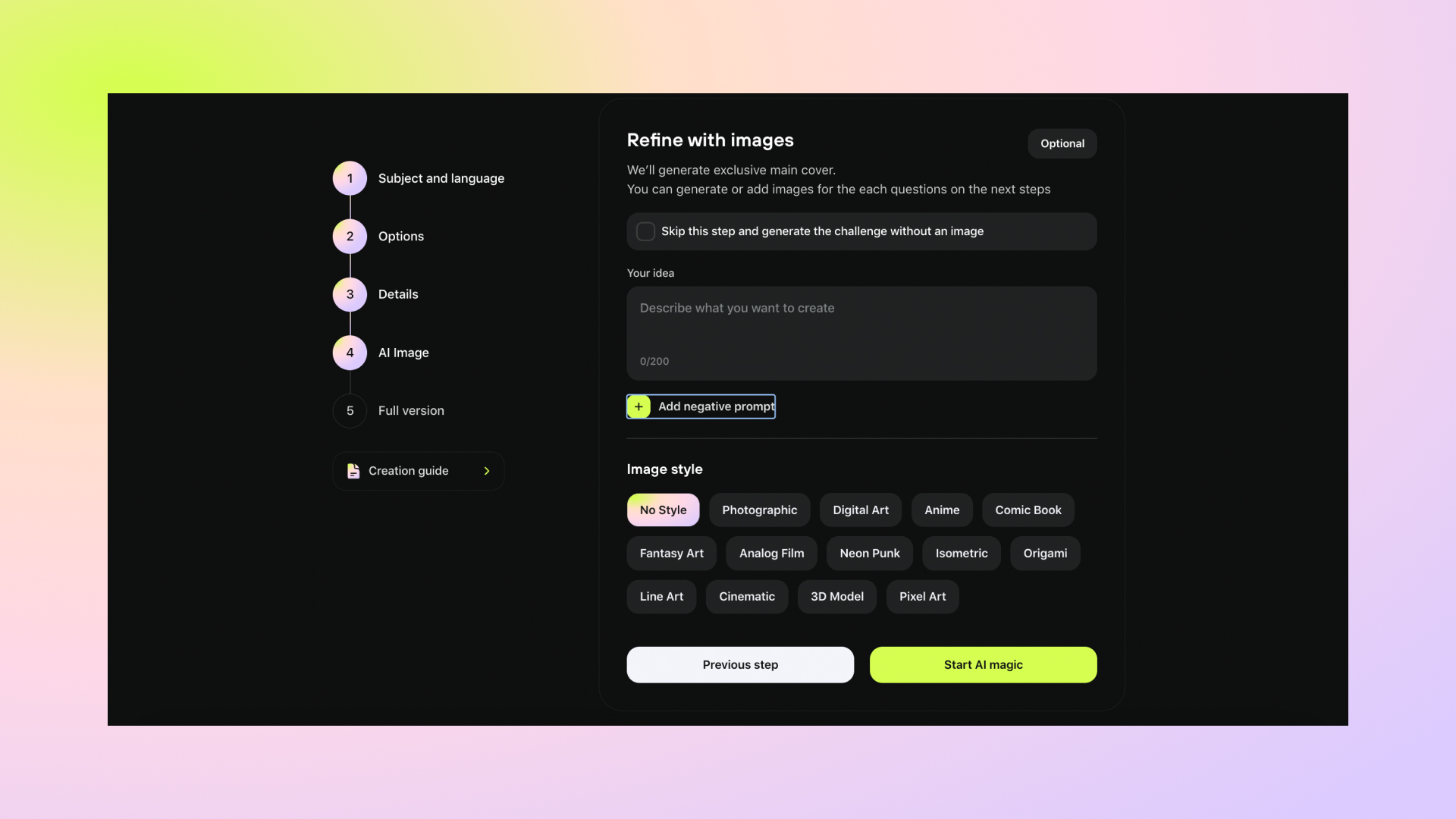
After creating the full version you'll be redirected to a challenge editing mode. Here you can navigate through blocks, add covers, customize, and edit content if you need to.
You can move on to the Challenge blocks guide to continue with your challenge customization.