This article offers a step-by-step guide on manually creating your challenge in Meiro. It can be especially helpful if you're looking to transfer your existing challenge to the tool.
Once you're in Meiro, navigate to the upper-left corner and click on the + Create New button.
Choose Test or Quiz -> Create manually. You will be redirected to the Challenge blocks menu.
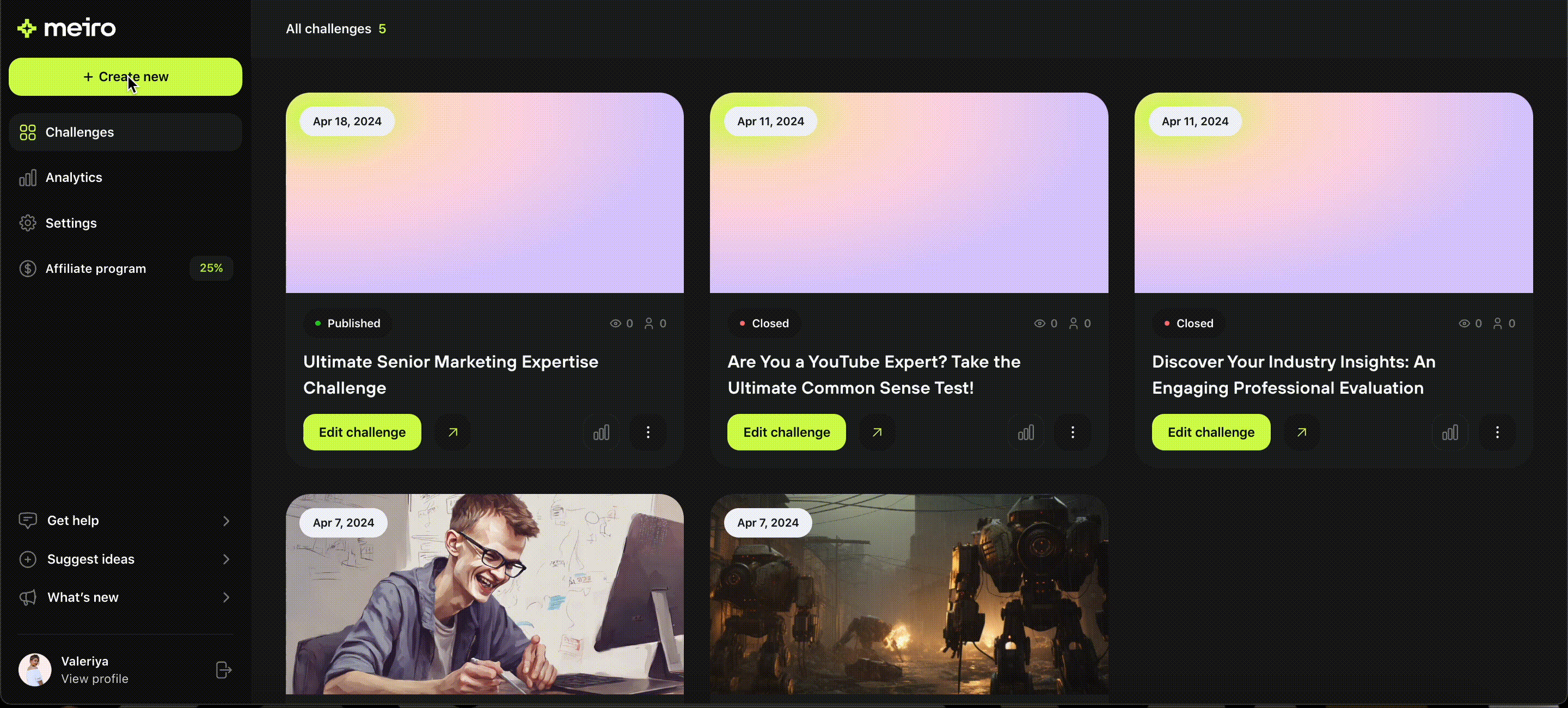
In the next step, you will see a pre-created block that is a start page of your challenge. The start page is the landing page for your challenge where the users can see its summary before launching it.
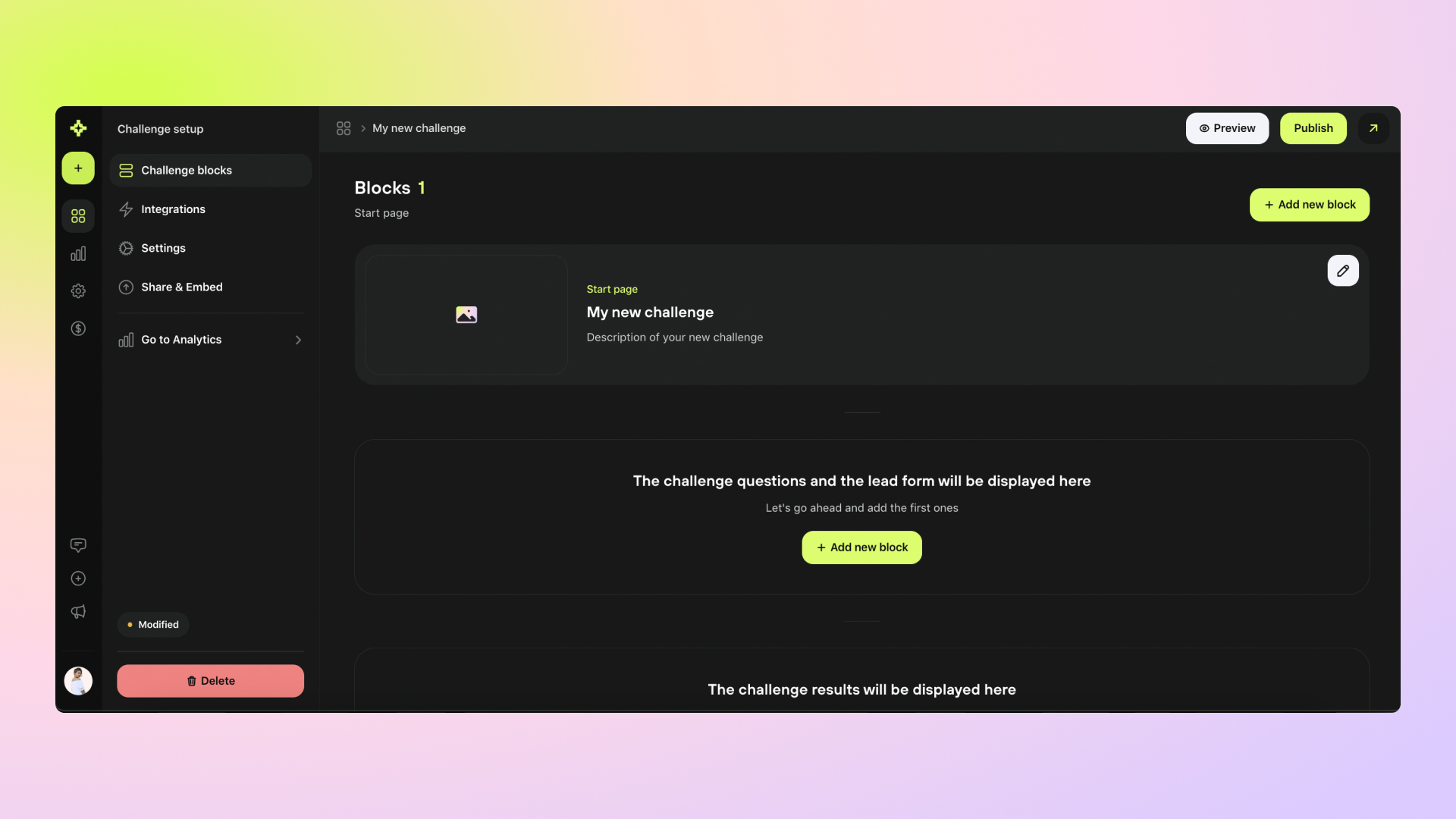
Here are the options that you can add and modify in this block:
Add a title and a description
Remove the description entirely
Use the rich text editor for your description
Add a cover image
Upload a manual picture or let AI generate it for you
Change the button text that is aimed to start the challenge to any text you want
Below you can see the "Start page" block example after it has been modified:
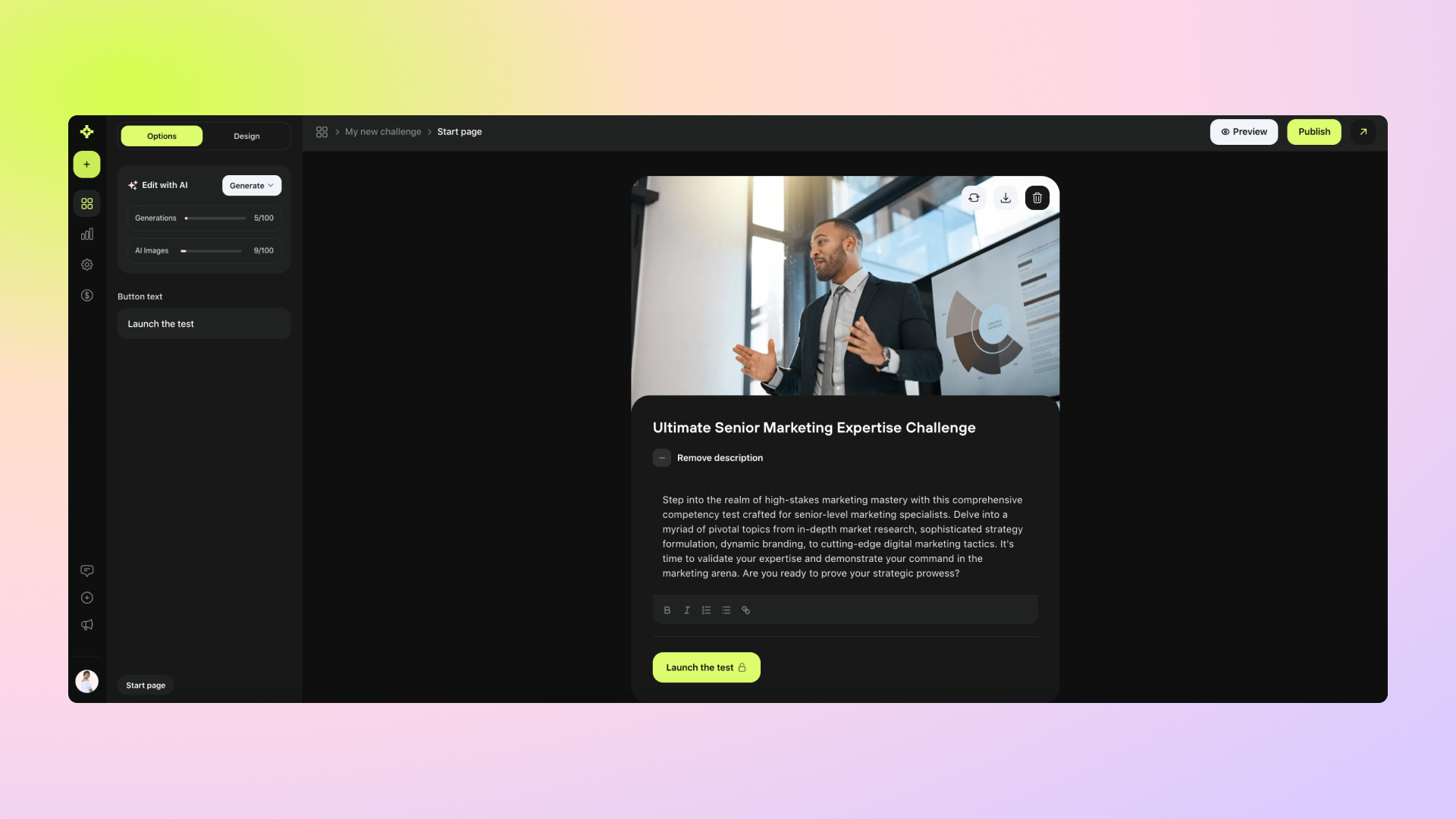
You can now start adding more blocks to make your challenge complete.
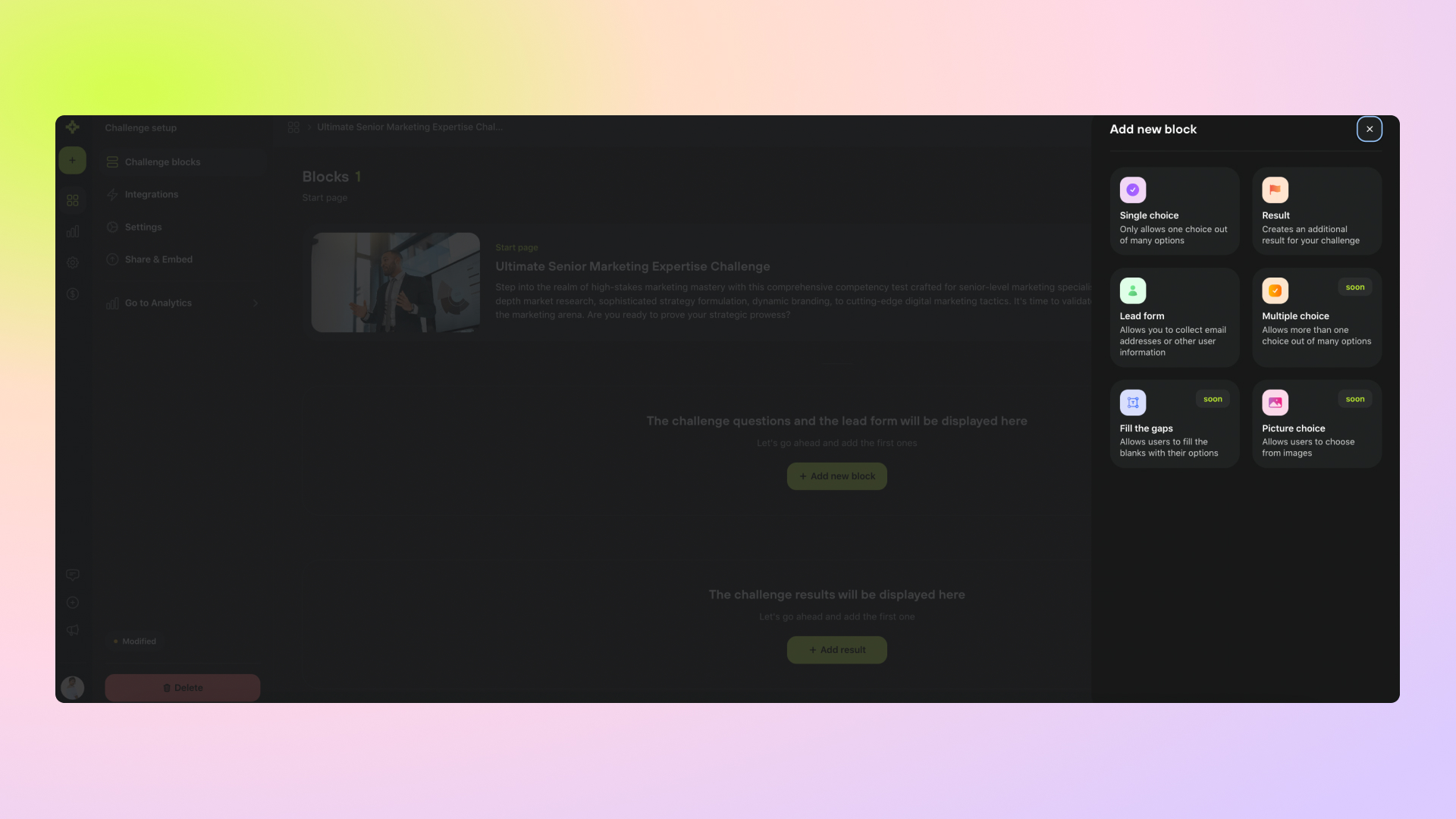
You will find more information about each block type in our challenge set up guide below:
Challenge blocks
Discover more about different blocks functionality to help you with your challenge set up