When you enter the challenge editing mode, you will see the Settings tab, which offers additional options such as white-labeling or randomizing questions. Below, we will delve deeper into each one.
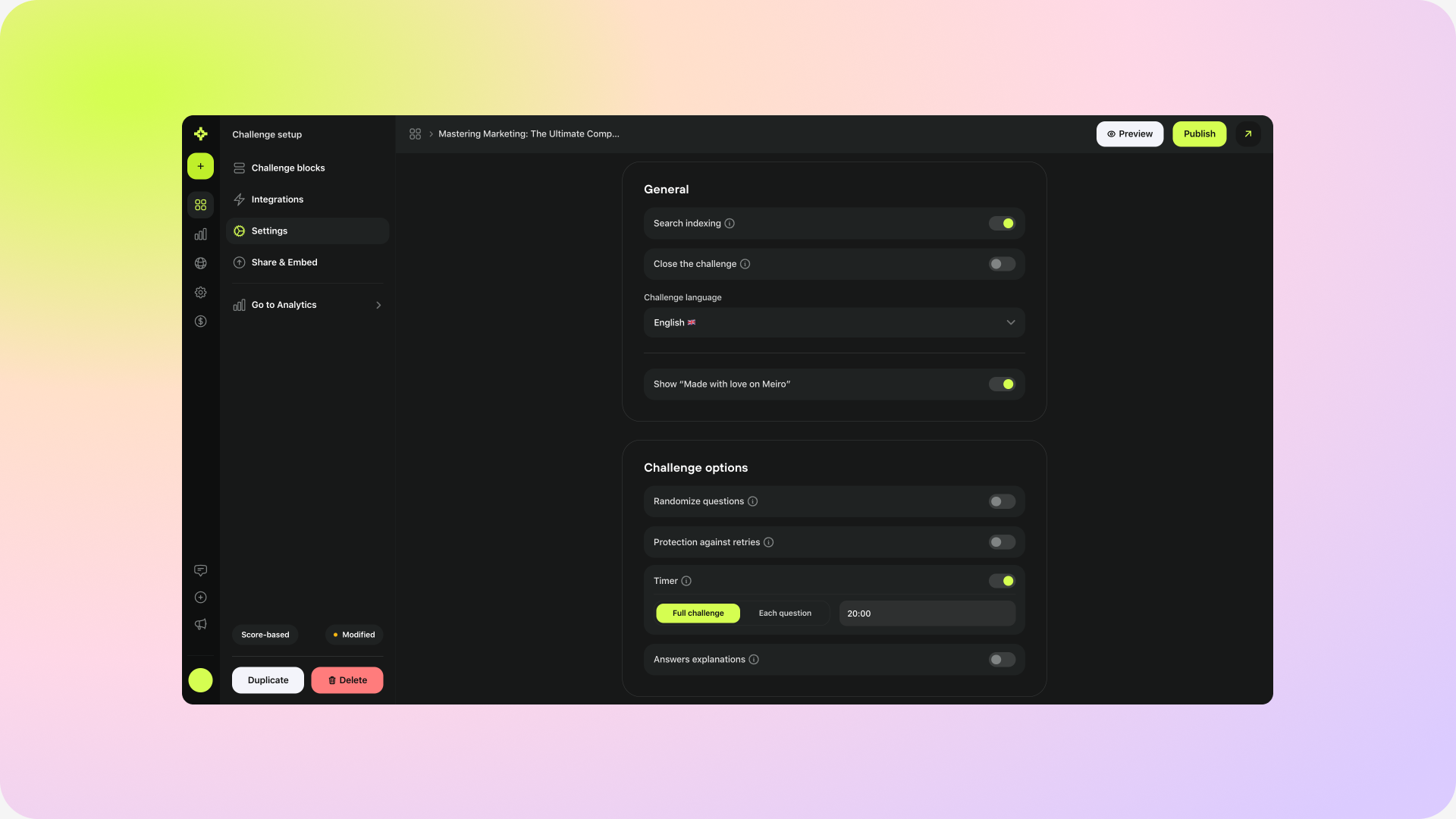
The process of storing and organizing the content of a website or a database to facilitate efficient and accurate search queries. When enabled, it allows search engines such as Google or internal search engines on websites to index your challenge, enabling them to quickly find and display it to a user when they enter a relevant search query.
The option that prevents users from taking the challenge when enabled.
The setting that localizes the challenge's interface language, such as buttons. However, this setting doesn't affect the challenge's content. The content will remain as it is and will have to be re-generated should you need a different localization.
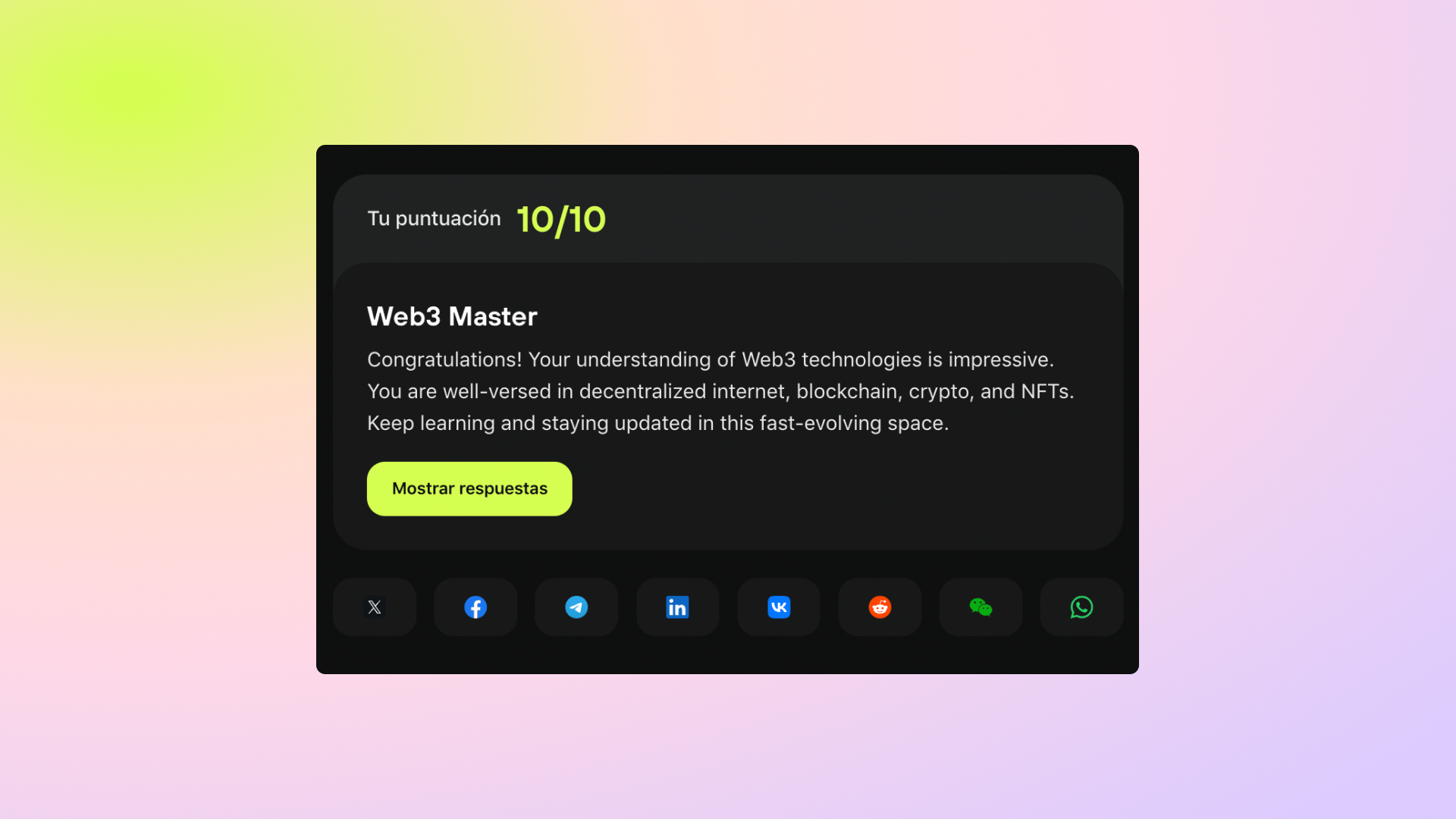
Labels help you categorize your challenges, similar to folders. You can create and manage them in the General tab of your account settings.
You can assign one or more labels to each challenge.
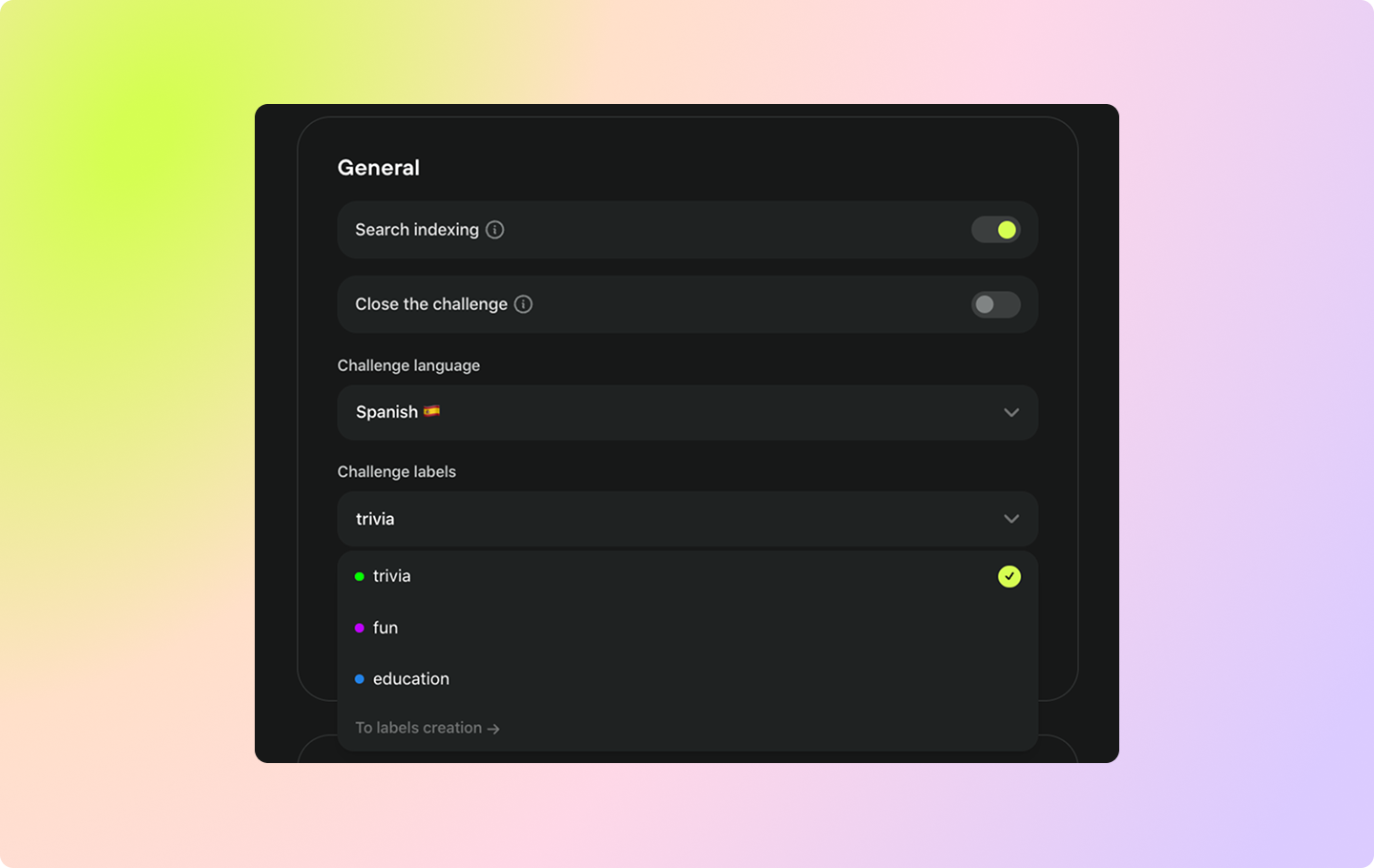
Once the label is applied, you can then filter your challenge in the main challenge menu.
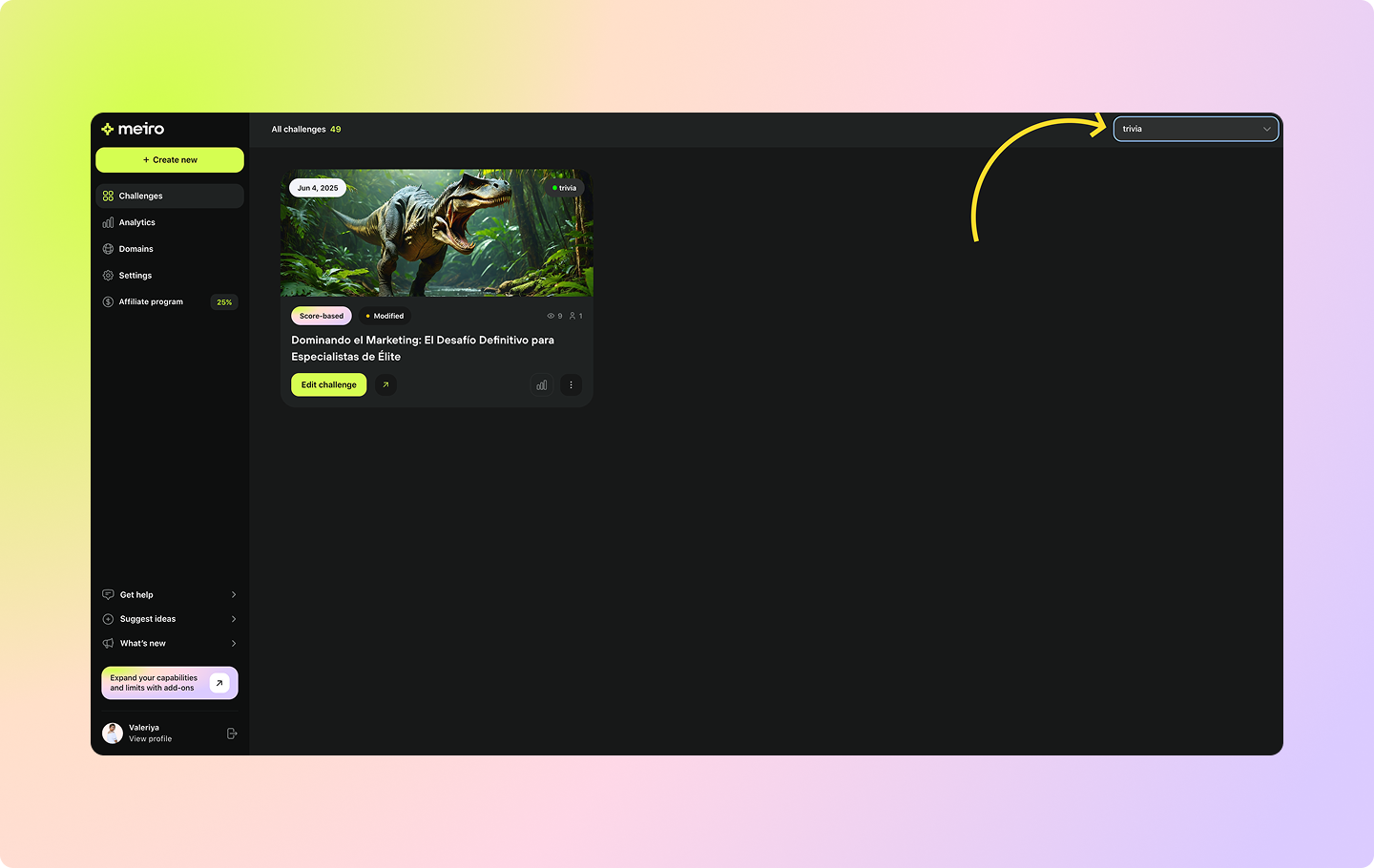
The option that removes Meiro's branding on the challenge page if disabled, allowing for a white-label experience.
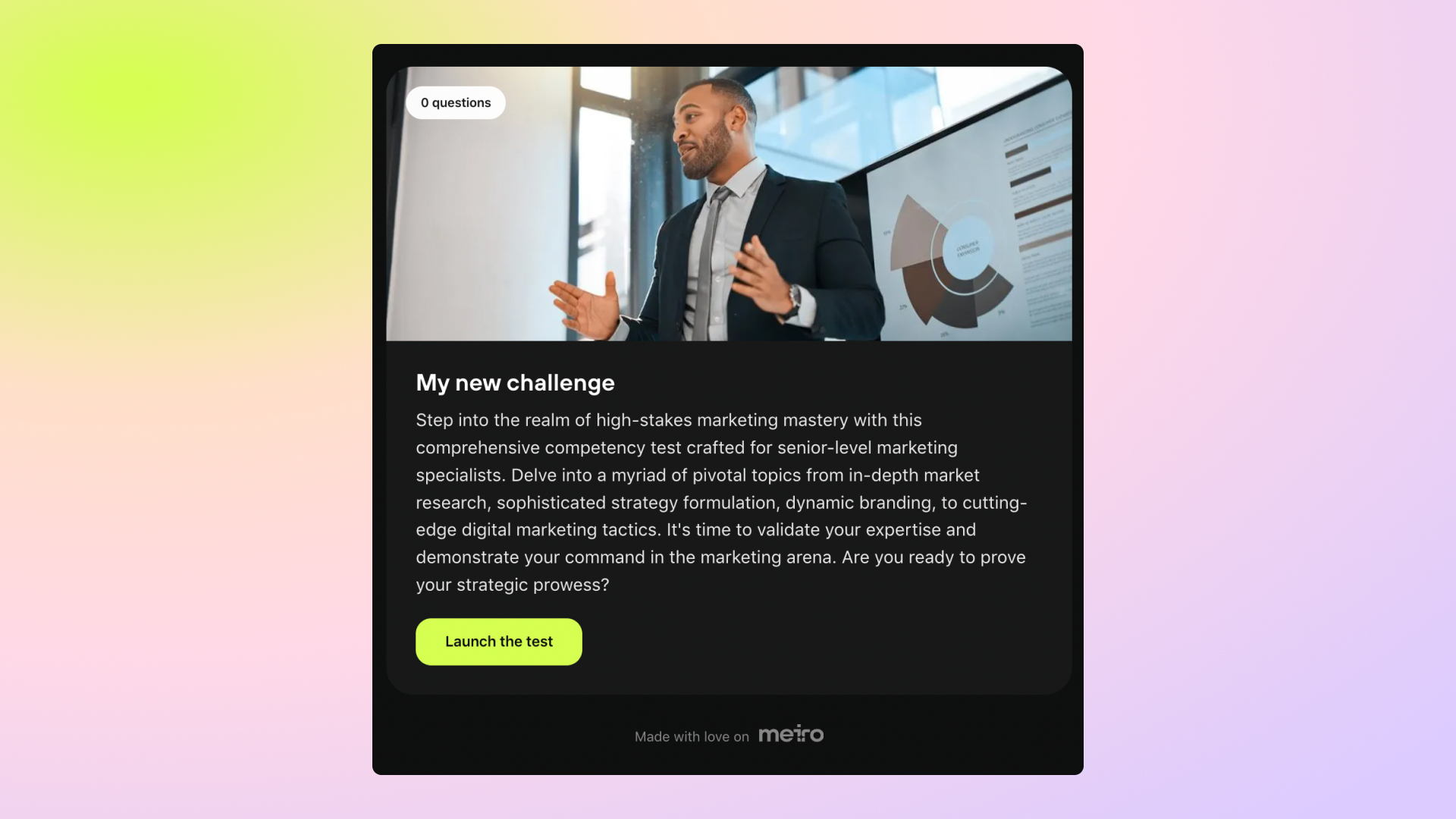
When enabled, this setting displays the questions in a different order each time a different user starts the challenge. This can be especially helpful in preventing your audience from cheating by spreading correct answers in a specific order.
When enabled, this setting shows the answers in a different order each time a different user starts the challenge. Again, this may be helpful in preventing your audience from cheating by spreading correct answers to your challenge.
When enabled, the user will have a limited time to complete the challenge.

When enabled, explanations for correct and incorrect answer selections will be shown after each answer submission.
Explanations for both correct and incorrect answers are optional and can be added in the question block.
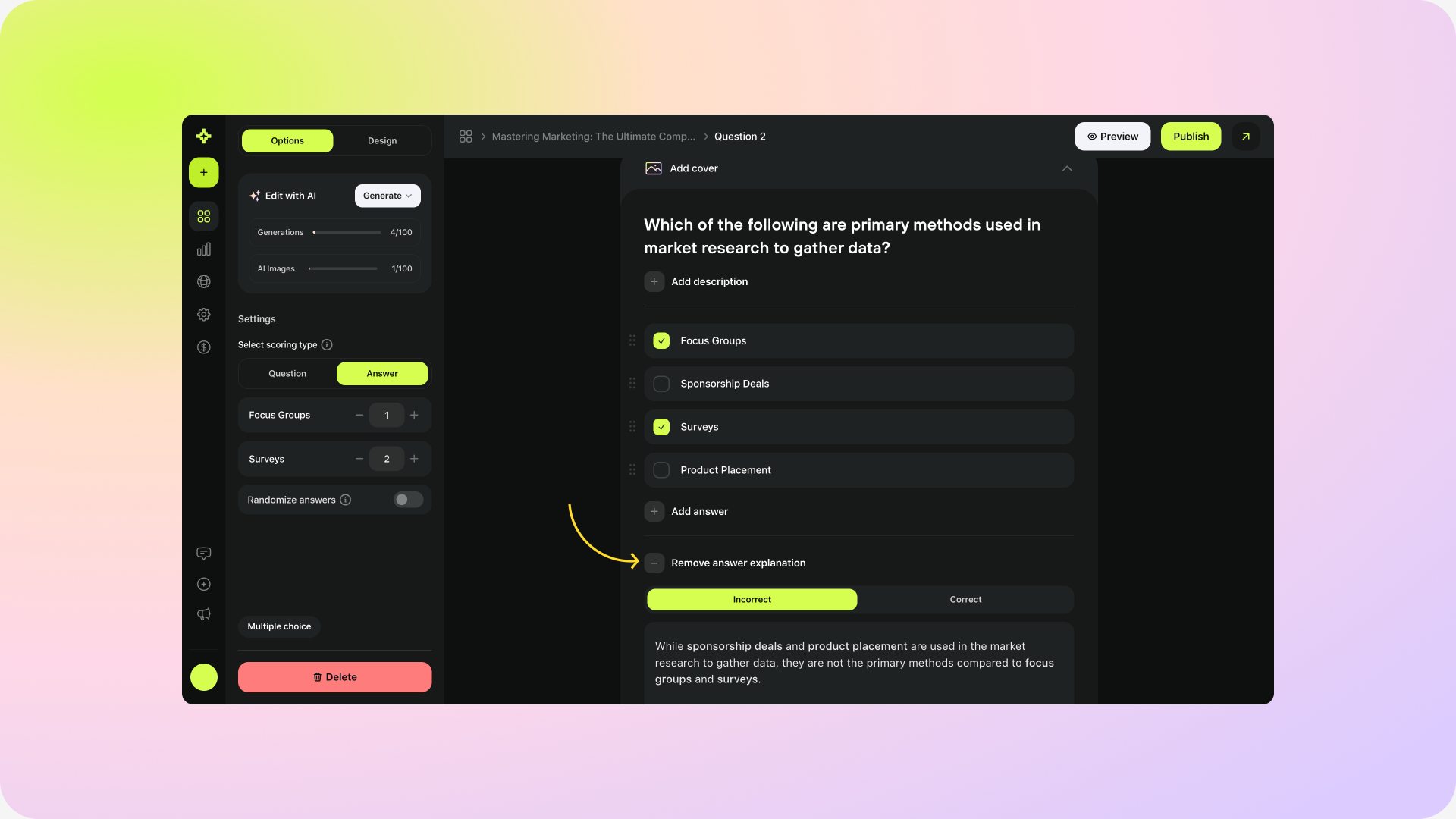
This setting allows your audience to share their answers on social media. You can decide which channels, such as X, Facebook, Telegram, LinkedIn, VK, Reddit, WeChat, and WhatsApp, you would like to include in their sharing options. This is what a default post looks like, driving more engagement to your challenge:
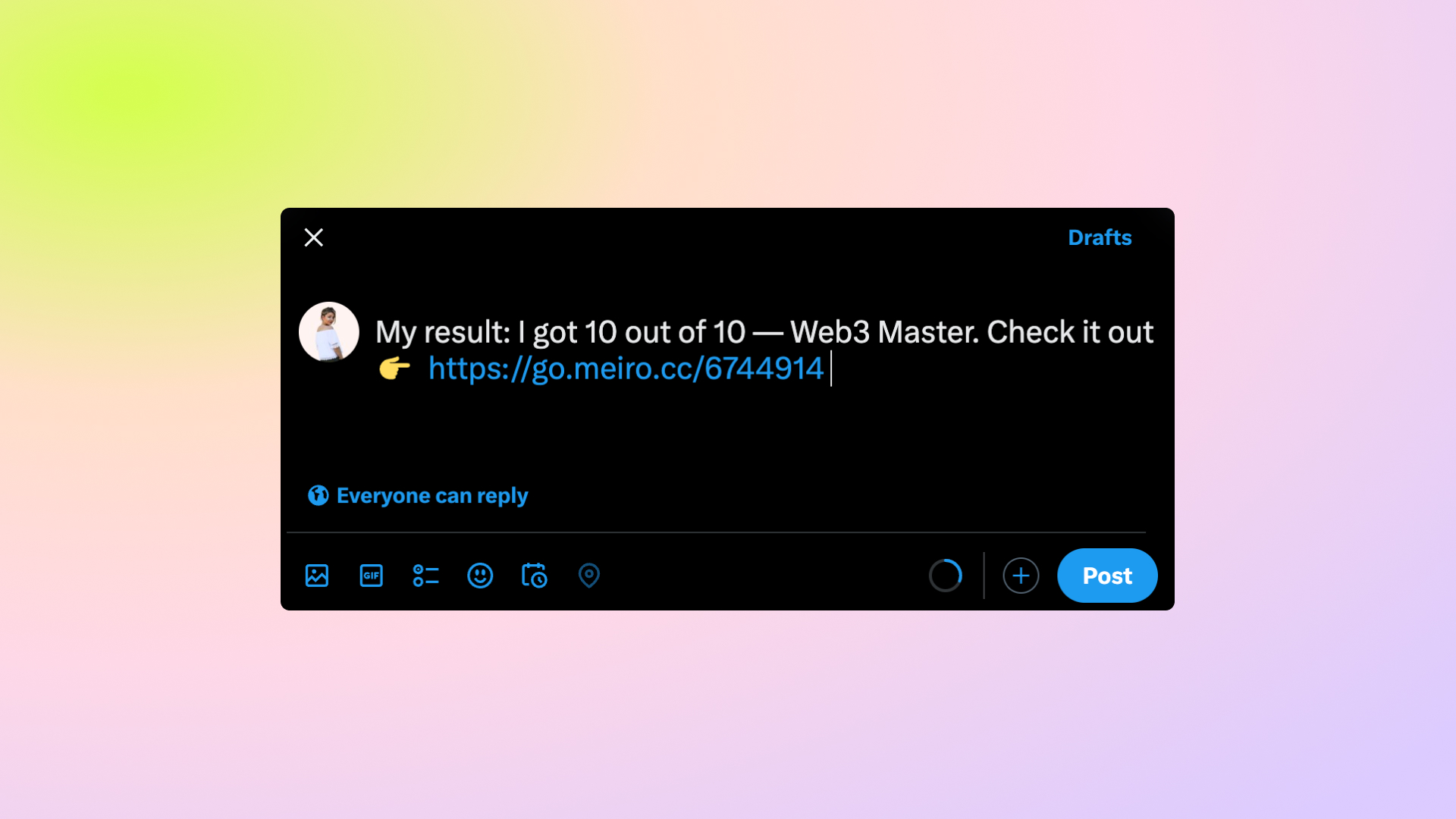
You can also disable the sharing options entirely.
Now, when you have finalized your challenge settings, you can now move on to the Share & Embed tab of your challenge:
Share & Embed
Discover how to easily share your challenge with your audience in just a few steps