In this article, we will walk you through a step-by-step guide on how to create your challenge, namely test or quiz, from a subject prompt.
Once you're in Meiro, navigate to the upper-left corner and click on the + Create New button.
Choose Test or Quiz -> Create with AI
Select the From Prompt option
Select from score-based or answer-based challenge types
This is where things get exciting!
Describing your challenge
You probably already have a topic in mind, so now is the time to describe it to the AI.
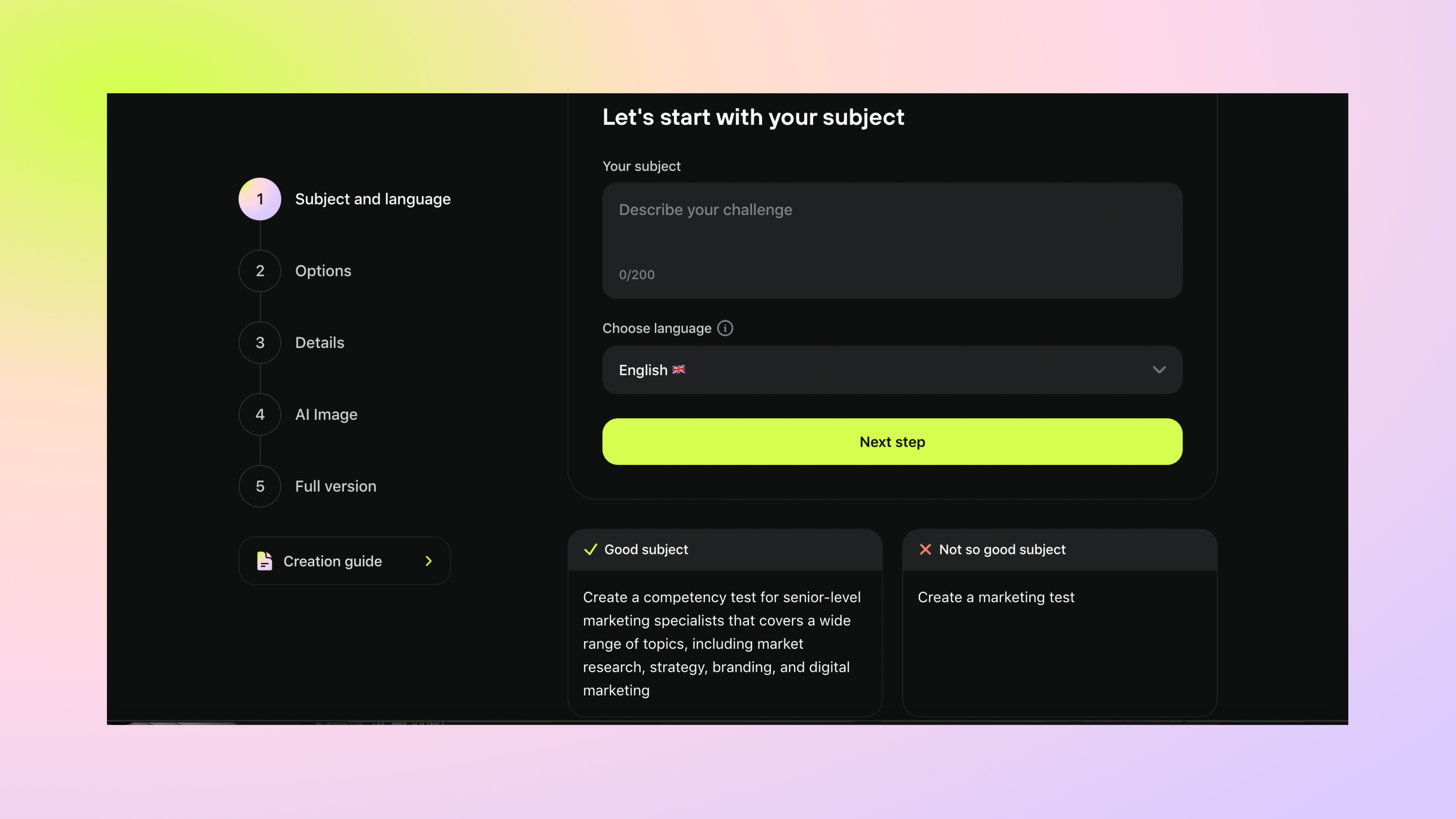
Remember, AI is not yet capable of reading your mind (fortunately). Therefore, avoid using brief or general descriptions that may result in an unexpected outcome.
Here are some good examples:
Here are some examples of poor prompts:
This prompt lacks specificity and does not provide any guidance on the topic, format, or intended level of difficulty for the test question, making it difficult for the AI to generate a meaningful question.
Similar to the first example, this prompt is too broad and does not specify which branch of science, topic, or type of question is required. It leaves too much room for interpretation.
This prompt is contradictory because it asks for a question that is both tricky and easy to answer, which is unclear and confusing. It does not provide a clear direction for the AI to follow in creating a test question.
Choosing Language
Next, you can choose the language for your challenge. Currently, Meiro supports the following languages:
English
Spanish
Portuguese
Polish
German
Hungarian
Dutch
French
Italian
Croatian
Russian
Romanian
Slovakian
Czech
Danish
Korean
Chinese (traditional)
Japanese
Thai
This setting affects the general content language, action buttons, and descriptions.
In the next step you will need to select the following parameters:
Number of questions to include in the challenge
Number of answer options for each question
Number of challenge results you want to generate
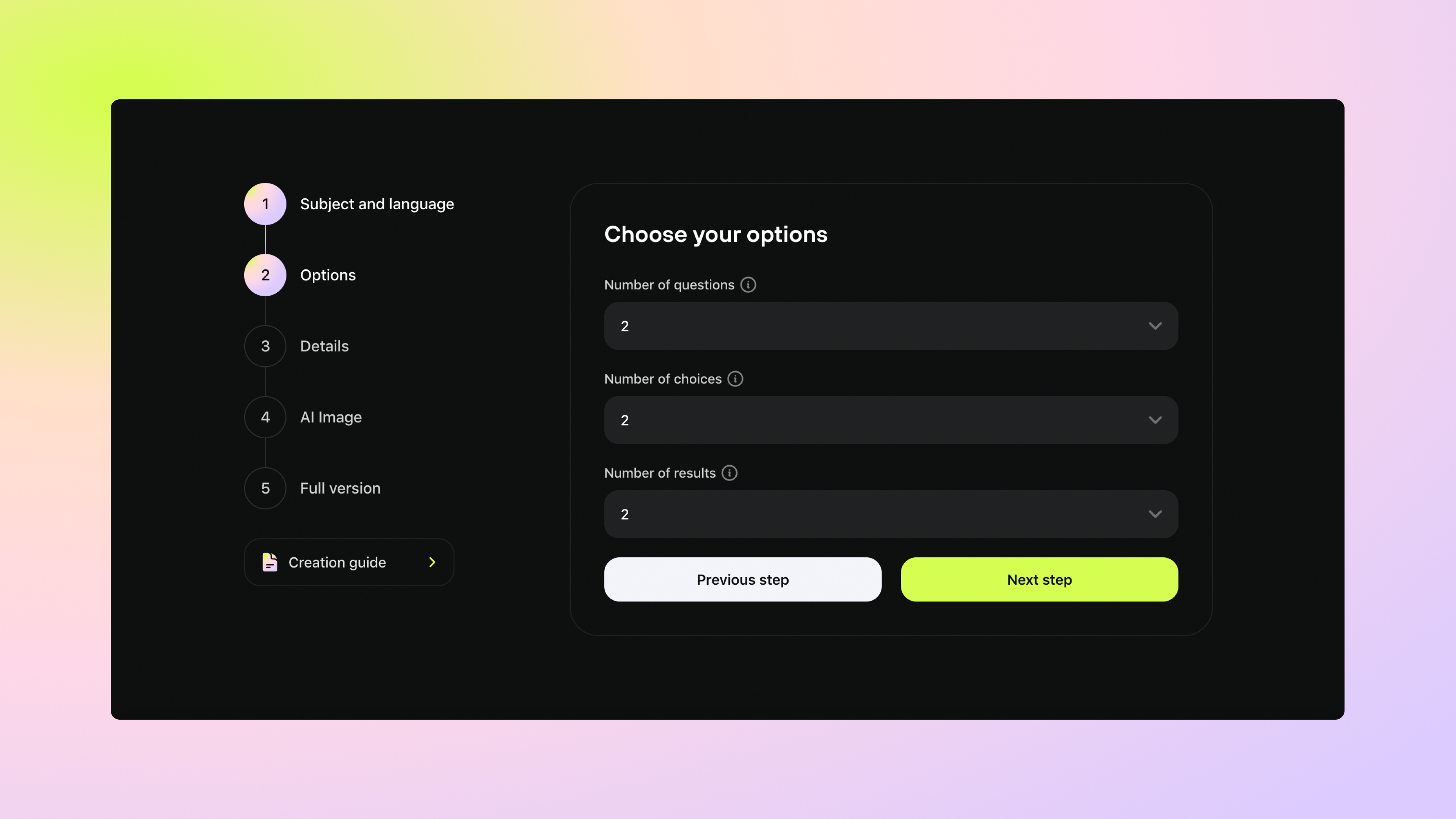
A bit more about the Results
Each result will have its own range based on the number of correct answers. For example, if you have 10 questions in your challenge, you can create two results that will be valid for ranges of 0-5 correct answers and 6-10 correct answers.
In editing mode, you can always modify this range or add additional options later.
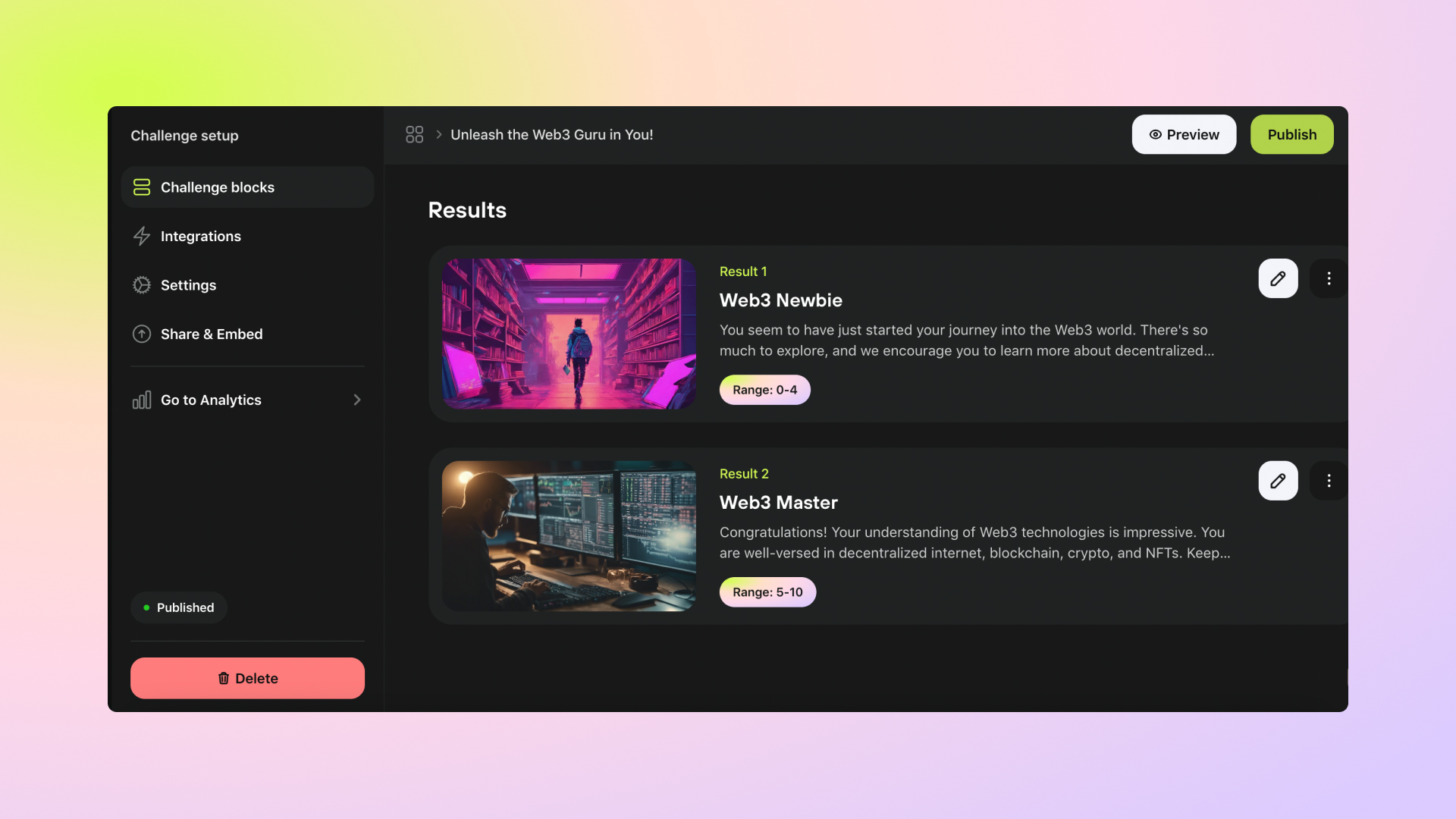
In the next step you can provide some important details that will help us tailor the AI-generated content to your specific needs and preferences.
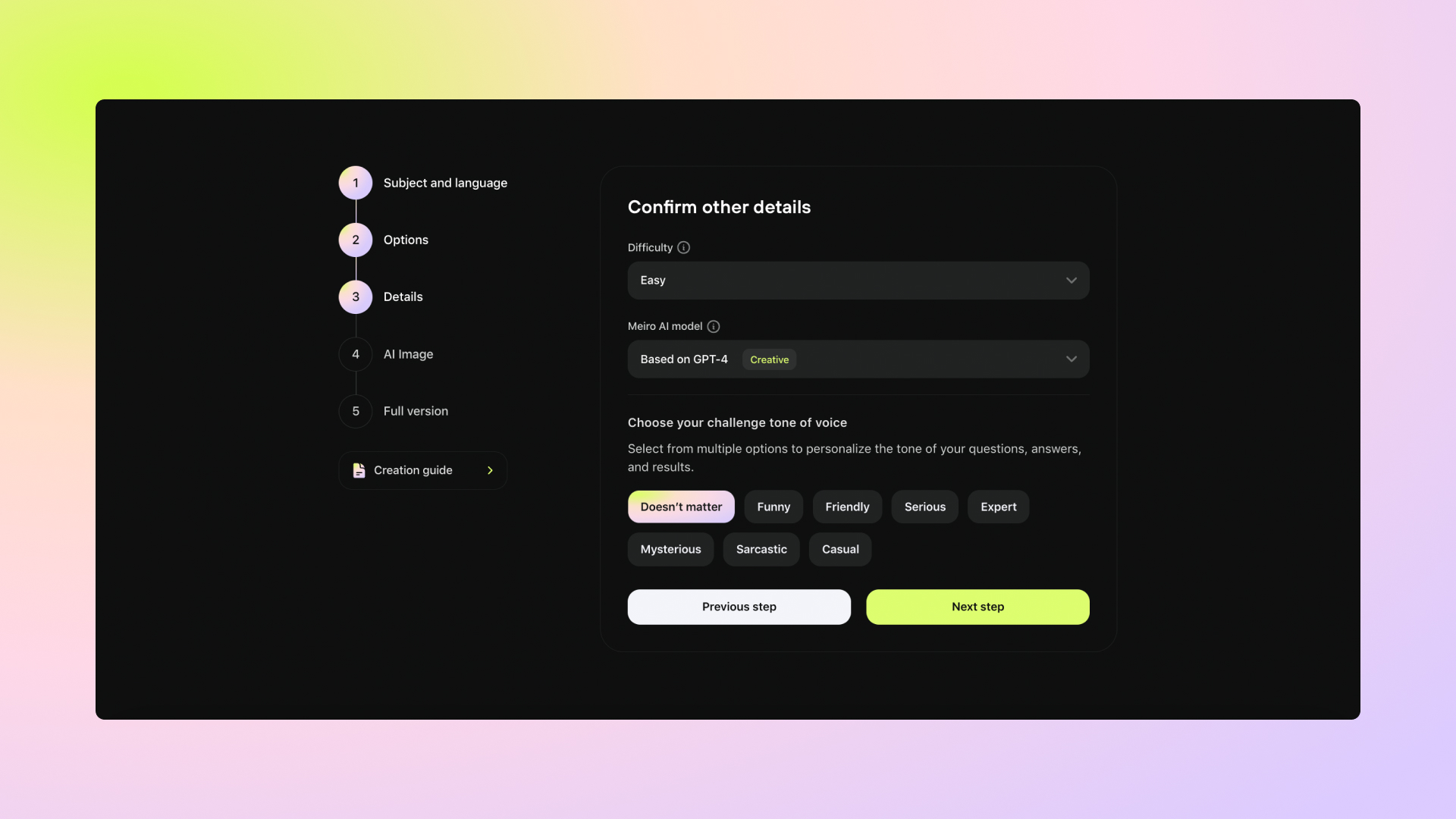
Difficulty level
You can choose from three options: easy, medium, or hard. The AI will adjust its output based on the level you select. If you're unsure which level is best, we suggest starting with 'easy' and gradually increasing the difficulty.
AI model
We offer three choices of AI models based on GPT-3.5 Turbo, GPT-4 and GPT-4 Turbo.
GPT-3 Turbo is a good option for faster response times, while GPT-4 and GPT-4 Turbo offer more accurate, coherent, and contextually aware content. GPT-4 Turbo provides an optimal middle ground between speed and performance for content production.
Tone of voice
You can choose from a variety of options, including funny, friendly, serious, expert, mysterious, sarcastic, casual, or none of the above. This will help the AI understand the tone you're going for and produce content that matches your preferences.
In this step, you can generate a unique challenge cover using AI.
Simply describe the image you want to create and choose the image style. You can also add a negative prompt to exclude specific elements from the image.
Below you will find some good example prompts for image generation:
Alternatively, you can skip this step and proceed with challenge generation by pressing Start AI magic button. Remember, you can always add an image in the challenge editing mode later on.
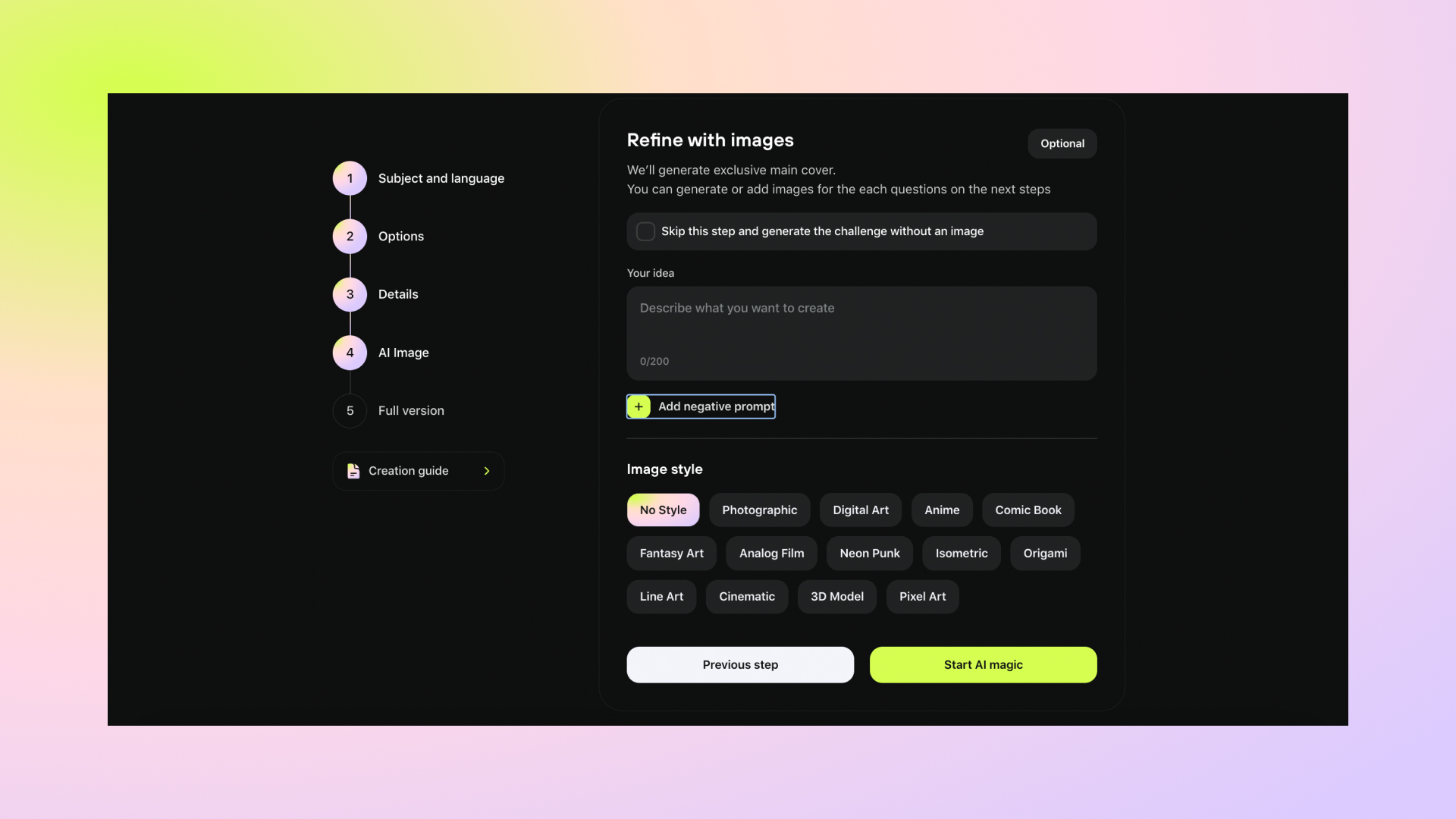
After creating the full version you'll be redirected to a challenge editing mode. Here you can navigate through blocks, add covers, customize, and edit content if you need to.
You can move on to the Challenge blocks guide to continue with your challenge customization.